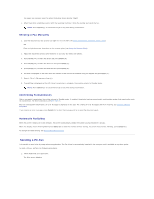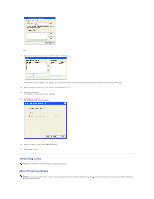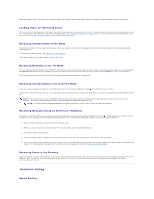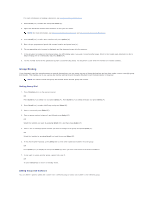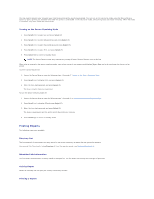Dell 1125 dell Users Guide - Page 82
Group Dialing
 |
UPC - 043232161187
View all Dell 1125 manuals
Add to My Manuals
Save this manual to your list of manuals |
Page 82 highlights
For more information on loading a document, see Loading an Original Document. 2. Press Scroll () to select Fax and press Select (P). 3. Adjust the document contrast and resolution to suit your fax needs. NOTE: For more information, see Adjusting the Document Contrast and Adjusting the Document Resolution. 4. Press Scroll () to select Enter Number and press Select (P). 5. Enter the pre programmed speed dial number location and press Start (u). 6. The corresponding entry's name is displayed and the document scans into the memory. 7. If the document is loaded on the scanner glass, the LCD display asks if you want to send another page. Scroll to Yes to add more documents or No to begin sending the fax immediately and press Select (P). 8. The fax number stored in the speed dial location is automatically dialed. The document is sent when the remote fax machine answers. Group Dialing If you frequently send the same document to several destinations, you can create a group of these destinations and set them under a one or two-digit group dial location. This enables you to use a group dial number setting to send the same document to all the destinations in the group. NOTE: You cannot include one group dial number within another group dial number. Setting Group Dial 1. Press Directory (&) on the operator panel. OR Press Scroll () to select Fax and press Select (P). Press Scroll () to select Directory and press Select (P). 2. Press Scroll () to select Add Group and press Select (P). 3. Enter a name and press Select (P). 4. Enter a group number between 0 and 99 and press Select (P). OR Select the location you want by pressing Scroll () and then press Select (P). 5. Enter a one or two-digit speed number you want to assign to the group and press Select (P). OR Select the location by pressing Scroll () and then press Select (P). 6. At the Add Another? prompt, press Select (P) to enter other speed dial numbers into the group. OR Press Scroll () to display No and press Select (P) when you have entered all of the desired numbers. 7. If you want to assign another group, repeat from step 2. OR To press Cancel (V) to return to Standby mode. Editing Group Dial Numbers You can delete a specific speed dial number from a selected group or add a new number to the selected group.