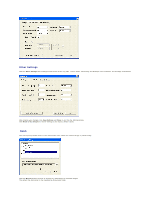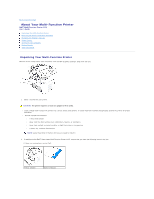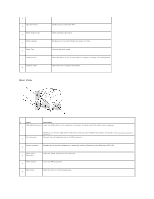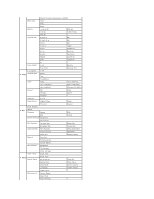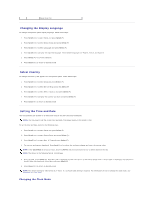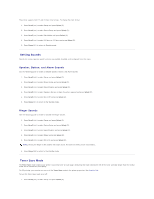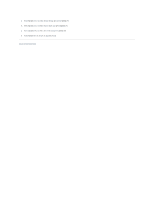Dell 1125 dell Users Guide - Page 107
Multi-Function Printer 1125 Menu Functions
 |
UPC - 043232161187
View all Dell 1125 manuals
Add to My Manuals
Save this manual to your list of manuals |
Page 107 highlights
NOTE: If the phone communication is serial in your country (such as Germany, Sweden, Denmark, Austria, Belgium, Italy, France, and Switzerland), you must remove the plug from the phone connector and insert the supplied terminator. Understanding The Operator Panel The operator panel is located at the front of the printer, adjacent to the scanner glass and appears. The operator panel features two main areas; Common Keys and the Keypad. Common Keys The Common Keys are used for day to day operations such as copying and menu navigation. Press: To: Return to the previous menu. Scroll through available options. Confirm the selection on the display. Start a job. Stop an operation at any time, or return to main menu. Keypad The Keypad is primarily used for number entry on the LCD panel, but alpha characters are also entered using the Keypad. See Using the Number Keypad to Enter Characters for more information. Press: To: 0 - 9 Dial/Enter number or enter alphanumeric characters. Store frequently used fax numbers in memory or search for stored fax numbers. Insert a pause into a fax number in edit mode. Multi-Function Printer 1125 Menu Functions Navigate the printer menus using the operator panel buttons (see Understanding The Operator Panel). 1. Press Scroll () to select desired menu and press Select (P). 2. Press Scroll () to select the desired setting and press Select (P). 3. Press Scroll () to select the desired option and press Select (P) 4. Press Cancel (V) to return to the main menu. Menu Submenu to PC 1. Scan Submenu options Microsoft Paint E-mail My Documents Paper Port