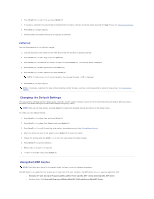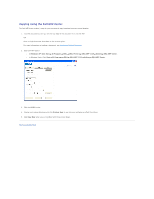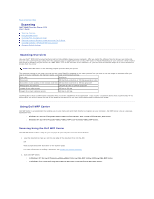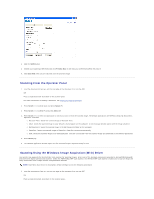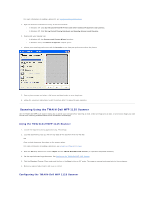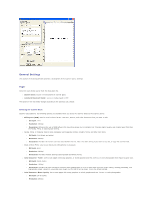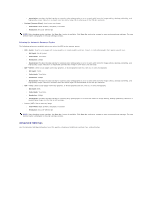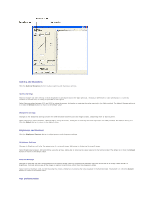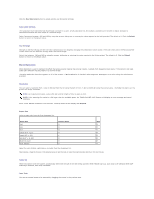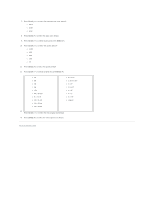Dell 1125 dell Users Guide - Page 67
General Settings
 |
UPC - 043232161187
View all Dell 1125 manuals
Add to My Manuals
Save this manual to your list of manuals |
Page 67 highlights
General Settings This section of the dialog window provides a description of the scanner source settings. Paper Select the scan media source from the drop-down list. l Scanner Glass: source is media placed on scanner glass. l Automatic Document Feeder: source is media placed in ADF. The options in the box below change according to the option(s) you choose. Selecting the Scanner Glass Scanner Glass Options: the following options are available when you select the Scanner Glass as the scanner source. l Editing Text (OCR): Used to scan business letters, contracts, memos, and other documents that you want to edit. l Bit Depth: 1-bit l Resolution: 300 dpi l Description: Enhances the use of OCR software for converting image text to editable text. Provides higher quality and creates larger files than the Faxing, Filing, or Copying scan setting. l Faxing, Filing, or Copying: Used to scan newspaper and magazine articles, receipts, forms, and other text items. l Bit Depth: 1-bit (black and white) l Resolution: 200 dpi l Description: Provides the fastest scan time and smallest file size. This is the best setting if you want to fax, file, or copy the scanned item. l Black & White Photo: Use to scan black-and-white photos in grayscale l Bit Depth: 8-bit l Resolution: 200 dpi l Description: Provides the best setting scanning black-and-white photos. l Color Document - Faster: Use to scan pages with many graphics, or mixed graphics and text, line art, or color photographs that require a quick scan. l Bit Depth: 24-bit (color) l Resolution: 100 dpi l Description: Provides the ideal setting for scanning color photographs or art or to work with items for image editing, desktop publishing, and high-quality output. Results in a scanned color image in a file that is not too large. This is the default setting. l Color Document - Better Quality: Use to scan pages with many graphics, or mixed graphics and text, line art, or color photographs. l Bit Depth: 24-bit (color) l Resolution: 200 dpi