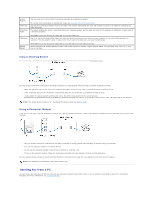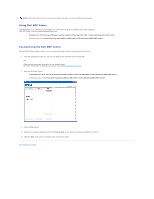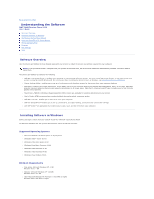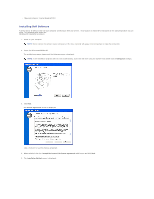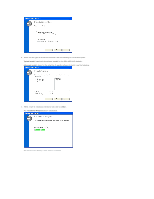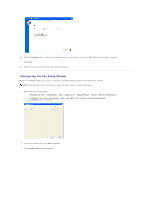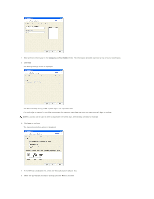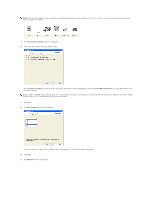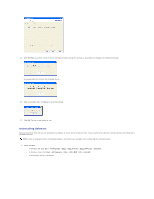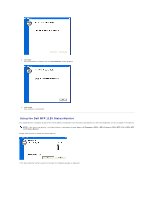Dell 1125 dell Users Guide - Page 94
The Scanner, Fax, Status Monitor, MFP Utility, Paper Port, and Printer drivers are installed at
 |
UPC - 043232161187
View all Dell 1125 manuals
Add to My Manuals
Save this manual to your list of manuals |
Page 94 highlights
NOTE: The installation does not continue until the USB connection is detected. If the printer is not detected, the installation remains idle and the following screen displays. 8. Turn on the printer and connect it to the computer's USB port. The Found New Hardware Wizard displays. 9. Select Install software automatically (Recommended) and Click Next. The Scanner, Fax, Status Monitor, MFP Utility, Paper Port, and Printer drivers are installed at this time. Installation continues and the Congratulations, Setup Complete screen displays.
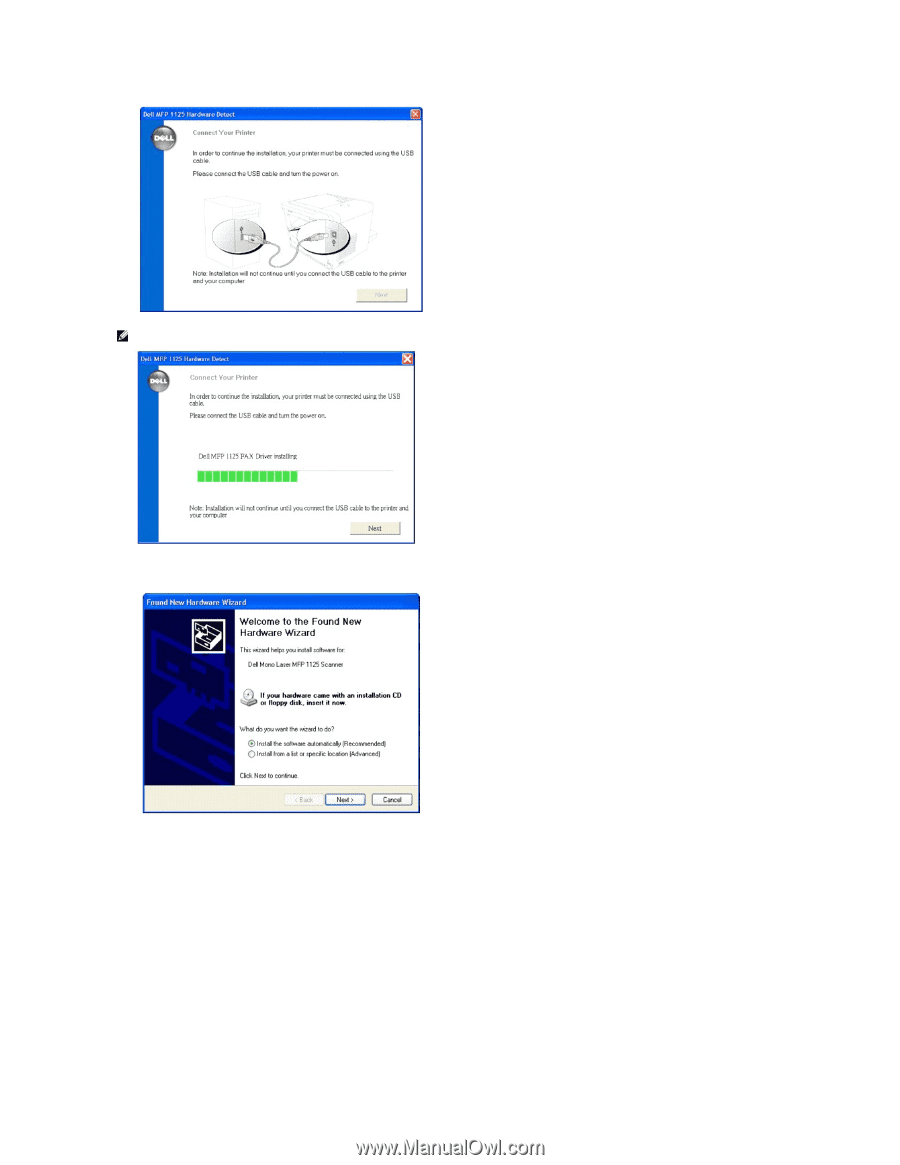
8.
Turn on the printer and connect it to the computer's USB port.
The Found New Hardware Wizard displays.
9.
Select
Install software automatically
(Recommended) and Click
Next
.
The Scanner, Fax, Status Monitor, MFP Utility, Paper Port, and Printer drivers are installed at this time.
Installation continues and the
Congratulations, Setup Complete
screen displays.
NOTE:
The installation does not continue until the USB connection is detected. If the printer is not detected, the installation remains idle and the
following screen displays.