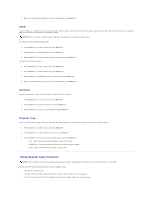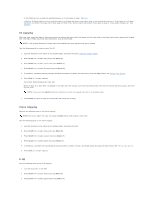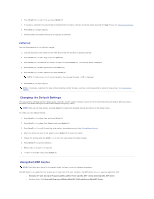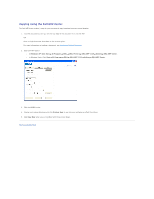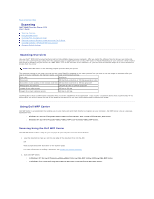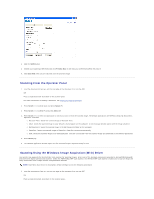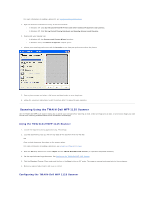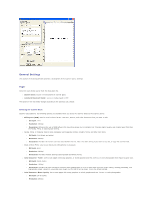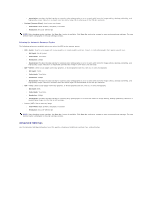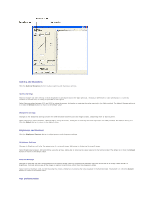Dell 1125 dell Users Guide - Page 64
Scanning - scan to pdf
 |
UPC - 043232161187
View all Dell 1125 manuals
Add to My Manuals
Save this manual to your list of manuals |
Page 64 highlights
Back to Contents Page Scanning Dell™ Multi-Function Printer 1125 User's Guide Scanning Overview Using Dell MFP Center Scanning From the Operator Panel Scanning Using the Windows Image Acquisition (WIA) Driver Scanning Using the TWAIN-Dell MFP 1125 Scanner Changing Default Settings Scanning Overview Use your Dell™ MFP 1125 to convert pictures and text into editable images on your computer. After you install the software from the Drivers and Utilities CD, you can start scanning images using either the operator panel or applications such as DELL MFP Center or Adobe PhotoShop on your computer, which enables you to scan a document on your printer as a BMP, JPEG, TIFF, or PDF and save it to a computer. Or, you can send the scanned image as an e-mail attachment directly from the printer. NOTE: DELL MFP Center is the scanning program provided with your printer. The resolution setting to use when you scan an item using PaperPort depends on the item type and how you plan to use the image or document after you scan it in to your computer. For the best results, use these recommended settings. Item Type Resolution Documents 300 dpi black-and-white or 200 dpi grayscale or color Documents of poor quality or that contain small text 400 dpi black-and-white or 300 dpi grayscale Photographs and pictures 100-200 dpi color or 200 dpi grayscale Images for an inkjet printer 150 dpi to 300 dpi Images for a high-resolution printer 300 dpi to 600 dpi Scanning above these recommended resolutions may exceed the capabilities of the application. If you require a resolution above those recommended in the above table, you should reduce the size of the image by previewing (or pre-scan) and cropping before scanning the image. Using Dell MFP Center Dell MFP Center is an application that enables you to scan items and send them directly to programs on your computer. Dell MFP Center runs as a separate application from: l Windows XP: Start® All Programs® DELL® DELL Printers® DELL MFP 1125® Utilities® DELL MFP Center. l Windows XP: Start® All Programs® DELL® DELL MFP 1125® Utilities® DELL MFP Center. Scanning Using the Dell MFP Center The Dell MFP Center makes it easy for you to access all scan functions from one central location. 1. Load the document(s) face up, with the top edge of the document first into the ADF. OR Place a single document face down on the scanner glass. For more information on loading a document, see Loading an Original Document. 2. Open Dell MFP Center. l In Windows XP: Start® All Programs® DELL® DELL Printers® DELL MFP 1125® Utilities® DELL MFP Center. l In Windows Vista: Start® All Programs® DELL® DELL MFP 1125® Utilities® DELL MFP Center.