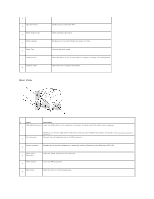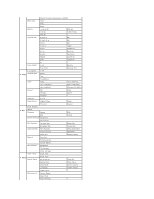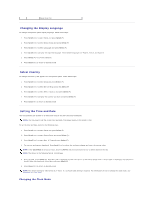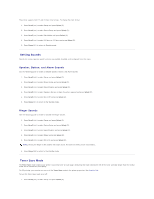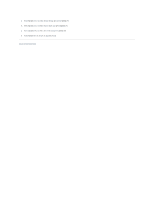Dell 1125 dell Users Guide - Page 110
Setting Sounds, Toner Save Mode
 |
UPC - 043232161187
View all Dell 1125 manuals
Add to My Manuals
Save this manual to your list of manuals |
Page 110 highlights
The printer supports both 12 and 24 hour time formats. To change the clock format: 1. Press Scroll () to select Setup and press Select (P). 2. Press Scroll () to select Device Setup and press Select (P). 3. Press Scroll () to select Clock Mode and press Select (P). 4. Press Scroll () to select 24 Hours or 12 Hours and press Select (P). 5. Press Cancel (V) to return to Standby mode. Setting Sounds Sounds for various operator panel functions are enabled, disabled, and configured from this menu. Speaker, Button, and Alarm Sounds See the following guide to enable or disable Speaker, Button, and Alarm sounds. 1. Press Scroll () to select Setup and press Select (P). 2. Press Scroll () to select Device Setup and press Select (P). 3. Press Scroll () to select Sound/Volume and press Select (P). 4. Press Scroll () to select Speaker, Button, or Alarm Sound as required and press Select (P). 5. Press Scroll () to select On or Off and press Select (P). 6. Press Cancel (V) to return to the Standby mode. Ringer Sounds See the following guide to enable or disable the Ringer Volume. 1. Press Scroll () to select Setup and press Select (P). 2. Press Scroll () to select Device Setup and press Select (P). 3. Press Scroll () to select Sound/Volume and press Select (P). 4. Press Scroll () to select Ringer and press Select (P). 5. Press Scroll () to select Off or On and press Select (P). NOTE: Setting the Ringer to Off disables the ringer sound. This does not effect printer functionality. 6. Press Cancel (V) to return to the Standby mode. Toner Save Mode The Toner Save mode enables your printer to use less toner on each page. Activating this mode extends the life of the toner cartridge longer than the normal mode, but it reduces the print quality. For PC-printing, you can also turn on or off the Toner Save mode in the printer properties. See Graphics Tab. To turn the Toner Save mode on or off: 1. Press Scroll () to select Setup and press Select (P).