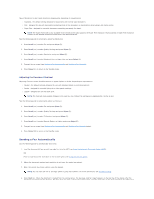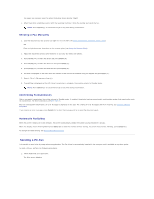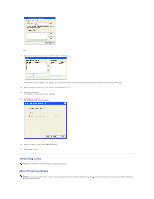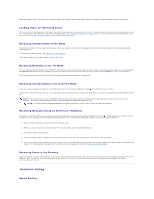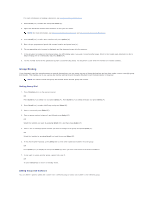Dell 1125 dell Users Guide - Page 81
Storing a Number for Speed Dialing, Editing Speed Dial Numbers, Sending a Fax using a Speed Number
 |
UPC - 043232161187
View all Dell 1125 manuals
Add to My Manuals
Save this manual to your list of manuals |
Page 81 highlights
You can store up to 99 frequently dialed numbers in one or two-digit speed dial locations (0 to 99). Storing a Number for Speed Dialing 1. Press Directory (&) on the operator panel. Press Scroll () to select Directory and press Select (P). OR Press Scroll () to select Fax and press Select (P). Press Scroll () to select Directory and press Select (P). 2. Press Scroll () to select Add and press Select (P). 3. Press Scroll () to select Add Person and press Select (P). 4. Enter a one or two digit speed dial number between 0 and 99, using the number keypad and press Select (P). OR Select the location by pressing Scroll () and then press Select (P). 5. Enter a name and press Select (P). For more information on how to enter names, see Using the Number Keypad to Enter Characters. 6. Enter the fax number you want to store using the number keypad and press Select (P). To insert a pause between numbers, press Pause ( ) and a "," appears on the display. 7. To store more fax numbers, repeat steps 3 through 6. OR To return to Standby mode, press Cancel (V). Editing Speed Dial Numbers 1. You can edit a specific speed dial number. Press Directory (&) on the operator panel. OR Press Scroll () to select Fax and press Select (P). Press Scroll () to select Directory and press Select (P). 2. Press Scroll () to select Edit and press Select (P). 3. Press Scroll () to access Edit Person. 4. Enter the speed dial number you want to edit or select the speed dial number by pressing Scroll () and press Select (P). 5. Enter the correct fax number you want and press Select (P). 6. Enter the correct name you want and press Select (P). 7. If you want to edit another speed dial number, repeat from step 4. OR Press Cancel (V) to return to Standby mode. Sending a Fax using a Speed Number 1. Load the document(s) face up, with the top edge of the document first into the ADF. OR Place a single document face down on the scanner glass.