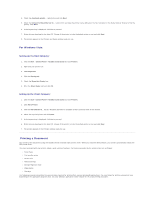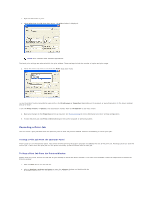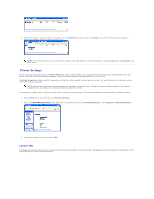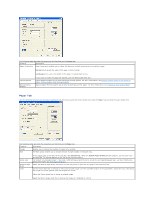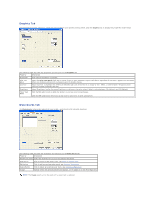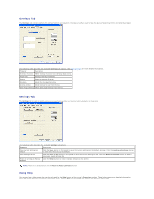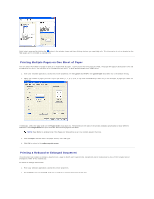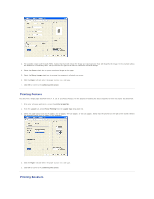Dell 1125 dell Users Guide - Page 47
Paper Tab - manual
 |
UPC - 043232161187
View all Dell 1125 manuals
Add to My Manuals
Save this manual to your list of manuals |
Page 47 highlights
The following table describes the properties and functions on the Layout tab. Property Description Paper Orientation Paper Orientation enables you to select the direction in which information is printed on a page. Portrait prints across the width of the page, in letter format. Landscape prints across the length of the page, in spreadsheet format. Layout Options Manual Duplex Printing If you want to rotate the page 180-degrees, click the Rotate 180 check box. Layout Options enable you to select advanced printing options. For more information, see Printing Multiple Pages on One Sheet of Paper, Printing Posters, and Printing Booklets. Manual Duplex Printing enables you to print on both sides of the paper. For more information, see Printing on Both Sides of Paper. Paper Tab Use the following options to set the paper handling needs when you access the printer properties. Click the Paper tab to access the paper properties. The following table describes the properties and functions on the Paper tab. Property Description Copies Enables you to choose the number of copies to be printed. Size The Size option enables you to choose the size of paper loaded in the paper tray. Media Type Reverse Page Order Zoom If the required size is not listed in the Size box, click Custom Size. When the Custom Paper Setting window appears, set the paper size and click OK. The setting appears on the list so that you can select it. The default is Xerographic Paper. If you load a different type of print material, select the corresponding paper type. For more information about print media, see Print Media Guidelines. Select the Reverse Page Order check box to cause the printer to print the last page of the document first. Use the Zoom slider bar to enlarge or reduce the printed image size. The available range is 25 through 400%. Values less than 100 reduce the image and values greater than 100 magnify the image. Select the Center check box to center an altered image. Select the Mirror Image check box to reverse the image as if reflected in a mirror.