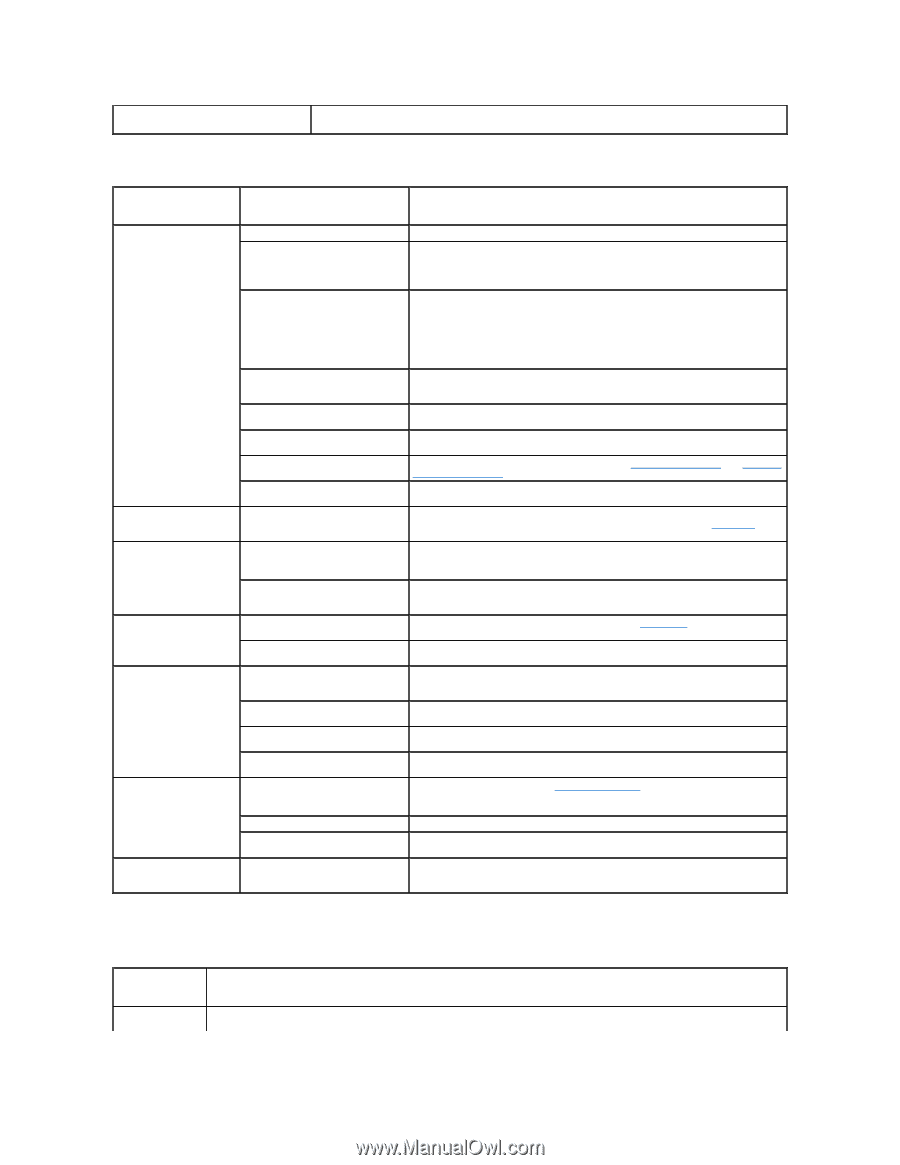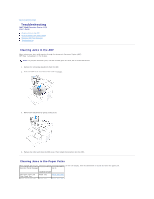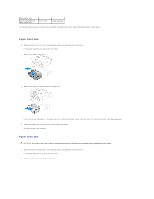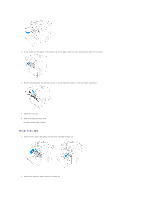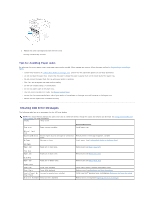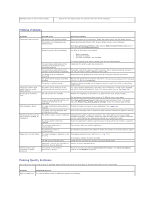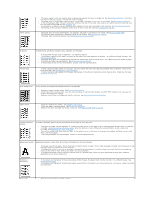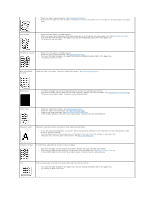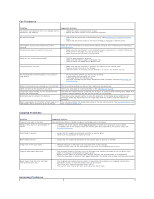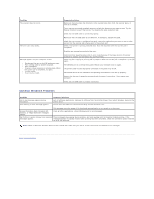Dell 1125 dell Users Guide - Page 8
Printing Problems, Printing Quality Problems - driver
 |
UPC - 043232161187
View all Dell 1125 manuals
Add to My Manuals
Save this manual to your list of manuals |
Page 8 highlights
Envelopes skew or fail to feed correctly. l Ensure that the paper guides are against both sides of the envelopes. Printing Problems Condition The printer does not print. Possible cause The printer is not receiving power. The printer is not selected as the default printer. Check the printer for the following: Suggested solutions Check the power cord connections. Check the power switch and the power source. Select Multi-Function Printer 1125 as your default printer in your Windows. Click Start® Settings® Printers. Right-click the Multi-Function Printer 1125 printer icon and select Set as Default Printer. The front or rear cover is not closed. l Paper is jammed. l No paper is loaded. l The toner cartridge is not installed. The printer selects print media from the wrong paper source. A print job is extremely slow. Half the page is blank. The printer prints, but the text is wrong, garbled, or incomplete. Pages print, but are blank. The illustrations print incorrectly in Adobe Illustrator. If a printer system error occurs, contact your service representative. The connection cable between the computer and the printer is not connected properly. Disconnect the printer cable and reconnect it. The connection cable between the If possible, attach the cable to another computer that is working properly and print a computer and the printer is defective. job. You can also try using a different printer cable. The printer may be configured incorrectly. Check the printer properties to ensure that all of the print settings are correct. The printer driver may be incorrectly Remove the printer driver and then reinstall it; see Uninstalling Software and Installing installed. Software in Windows respectively. The printer is malfunctioning. Check the display message on the operator panel to see if the printer is indicating a system error. The paper source selection in the printer properties may be incorrect. For many software applications, the paper source selection is found under the Paper tab within the printer properties. Select the correct paper source. See Paper Tab. The job may be very complex. Reduce the complexity of the page or try adjusting the print quality settings. If you are using Windows 98/Me, the Spooling Setting may be set incorrectly. The maximum print speed of your printer is 27 PPM for Letter-sized paper. Click Start® Settings® Printers. Right-click the Multi-Function Printer 1125 printer icon, click Properties® Details® Spool Settings. Select the desired spool setting. The page orientation setting may be Change the page orientation in your application. See Layout Tab. incorrect. The paper size and the paper size settings do not match. Ensure that the paper size in the printer driver settings matches the paper in the tray. The printer cable is loose or defective. Disconnect the printer cable and reconnect. Try a print job that you have already printed successfully. If possible, attach the cable and the printer to another computer and try a print job that you know works. Finally, try a new printer cable. The wrong printer driver was selected. Check the application's printer selection menu to ensure that your printer is selected. The software application is malfunctioning. Try printing a job from another application. The operating system is malfunctioning. Exit Windows and reboot the computer. Power the printer off and then back on again. The toner cartridge is defective or out Thoroughly shake the toner. See Redistributing Toner. of toner. If necessary, replace the toner cartridge. The file may have blank pages. Check the file to ensure that it does not contain blank pages. Some parts, such as the controller or Contact a service representative. the board, may be defective. The setting in the software application is wrong. Print the document by selecting Download as Bit Image in the Advanced Options window of the Graphics properties. Printing Quality Problems The inside of the printer may be dirty or improper paper loading may reduce the print quality. See the table below to clear the problem. Condition Suggested solutions Light or faded print If a vertical white streak or faded area appears on the page: