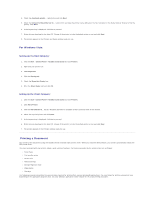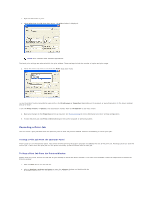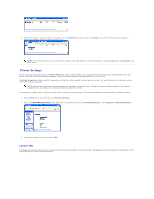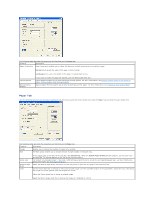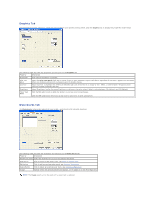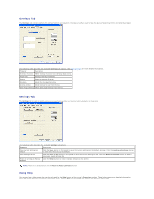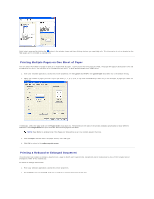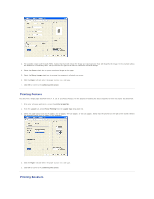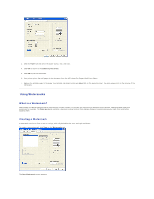Dell 1125 dell Users Guide - Page 49
Overlays Tab, Settings Tab, Using Help - printer drivers
 |
UPC - 043232161187
View all Dell 1125 manuals
Add to My Manuals
Save this manual to your list of manuals |
Page 49 highlights
Overlays Tab The Overlays tab contains options for overlay function and selection. Overlays are often used to take the place of preprinted forms and letterhead paper . The following table describes the available Overlays tab options. See Using Overlays for more detailed instructions. Property Description Overlays Function Select Overlay Function from the drop down menu. Properties Displays Overlay Properties. Delete Delete a selected Overlay. Directory Select the Overlays Directory. Overlay Select Select Overlay to use from the list. Even Page Overlay Select Even Page Overlay from the list. Settings Tab The Settings tab is used to quickly access pre-saved settings files and restore factory defaults to the printer. The following table describes the available Settings tab options. Property Description Save current settings as default Click the Save button in this panel to save the current settings as the default settings. Click the Load saved settings button to load the previously saved defaults. Save Settings as file Click the Save to File button in this panel to save the current settings to file. Click the Restore from File button to load a previously saved settings file. Reset all settings to Factory Click the Reset button to restore factory defaults to the printer. Defaults NOTE: There is no Undo feature for the Reset to Factory Defaults button. Using Help Your printer has a help screen that can be activated by the Help button in the printer's Properties window. These help screens give detailed information about the printer features provided by the printer driver. Clicking Help on the Layout tab displays the following help screen.