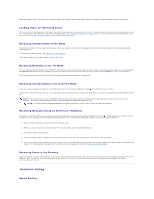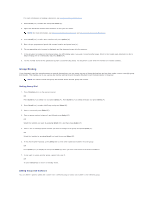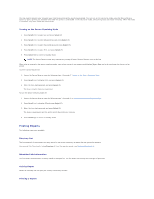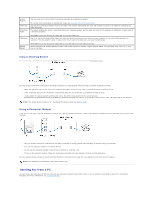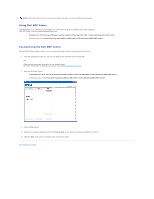Dell 1125 dell Users Guide - Page 85
Sending Broadcasting Faxes, Sending a Delayed Fax
 |
UPC - 043232161187
View all Dell 1125 manuals
Add to My Manuals
Save this manual to your list of manuals |
Page 85 highlights
Press Scroll () to select Redial and press Select (P). When a document is loaded in the ADF, the printer automatically begins to send. 2. For the document loaded on the scanner glass, the display asks if you want to load another page. Select Yes to add. Otherwise, select No. Sending Broadcasting Faxes The Broadcasting Fax feature allows you to send a document to multiple locations. Documents are automatically stored in the memory and sent to a remote station. After transmission, the documents are automatically erased from the memory. 1. Load the document(s) face up, with the top edge of the document first into the ADF. OR Place a single document face down on the scanner glass. For more information on loading a document, see Loading an Original Document. 2. Press Scroll () to select Fax and press Select (P). 3. Adjust the document contrast and resolution to suit your fax needs. For more information, see Adjusting the Document Contrast and Adjusting the Document Resolution. 4. Press Scroll () to select Broadcast Fax and press Select (P). 5. Enter the number of the remote printer using the number keypad. You can also use one, two, or three-digit speed dial or group dial numbers. 6. Press Select (P) to confirm the number. The display asks you to enter another fax number. 7. Press Select (P) to enter other number. Or, press Scroll () to select No and press Select (P). 8. If you want to enter more fax numbers, repeat steps 5 and 6. You can add up to 10 destinations. NOTE: You cannot use more than one group dial number per broadcast operation. When you finish entering fax numbers, press Start (u). The document is scanned into the memory before transmission. The display shows the memory capacity and the number of pages being stored in the memory. For documents loaded on the scanner glass, the display asks if you want to load another page. Select Yes to add. Otherwise, select No. 9. The printer begins sending the document in the order of the numbers you entered. Sending a Delayed Fax 1. You can set your printer to store and then send a fax at a later time. Load the document(s) face up, with the top edge of the document first into the ADF. OR Place a single document face down on the scanner glass. For more information on loading a document, see Loading an Original Document. 2. Press Scroll () to select Fax and press Select (P). 3. Adjust the document contrast and resolution to suit your fax needs. For more information, see Adjusting the Document Contrast and Adjusting the Document Resolution. 4. Press Scroll () to select Fax Features and press Select (P).