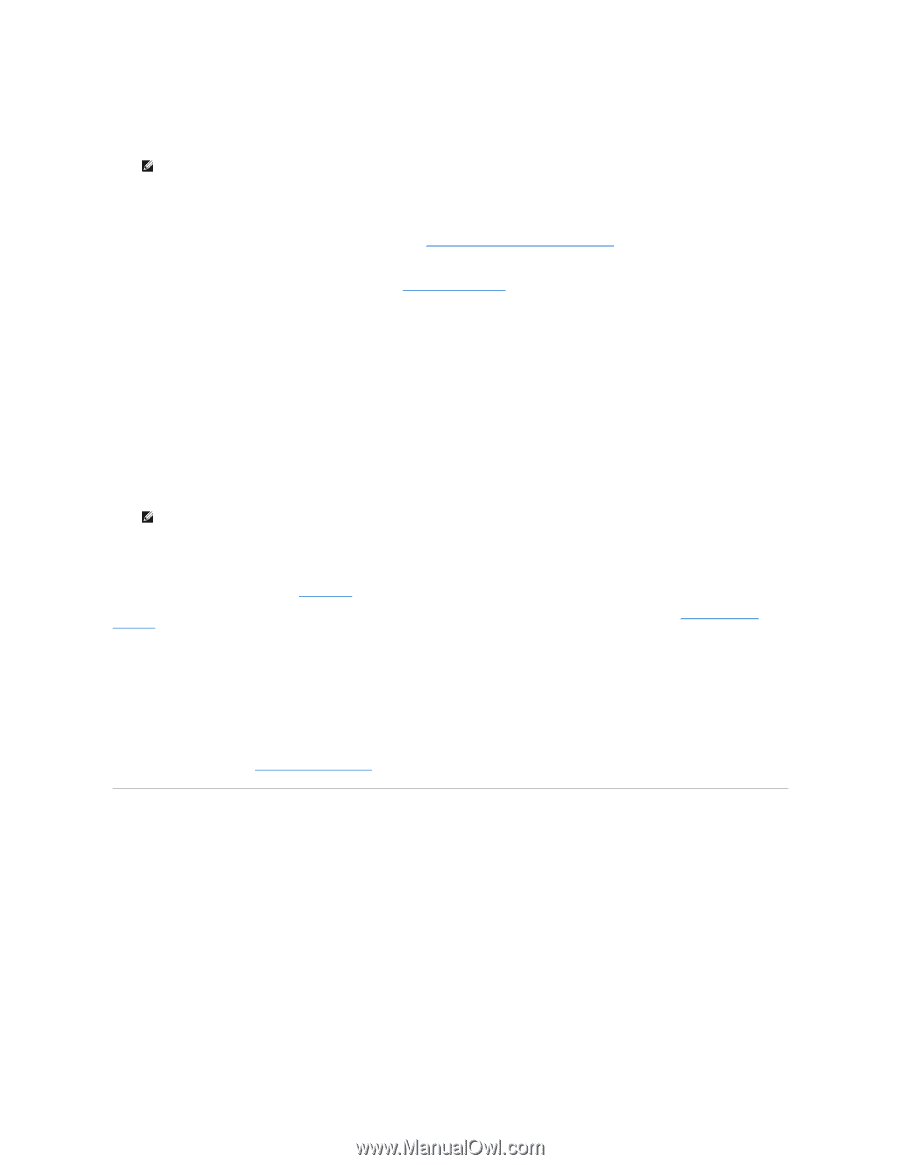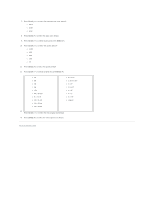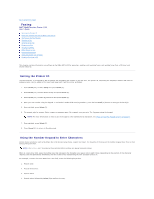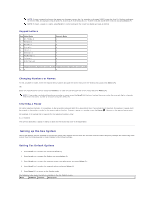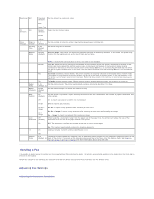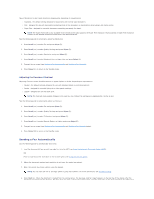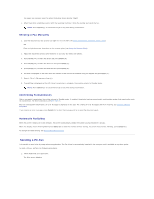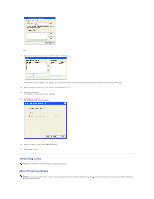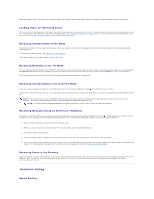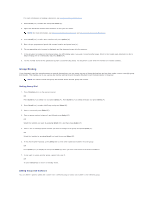Dell 1125 dell Users Guide - Page 77
Sending a PC-Fax
 |
UPC - 043232161187
View all Dell 1125 manuals
Add to My Manuals
Save this manual to your list of manuals |
Page 77 highlights
the pages are scanned, select No when the display shows Another Page?. 5. When the printer establishes contact with the receiving machine, it dials the number and sends the fax. NOTE: Press Cancel (V) to cancel the fax job at any time during transmission. Sending a Fax Manually 1. Load the document(s) face up with top edge first into the ADF (see Using the Automatic Document Feeder (ADF)) OR Place a single document face down on the scanner glass (see Using the Scanner Glass). 2. Adjust the document contrast and resolution to suit your fax needs (see above). 3. Press Scroll () to select Fax mode and press Select (P). 4. Press Scroll () to select Fax Features and press Select (P). 5. Press Scroll () to select On Hook Dial and press Select (P). 6. On Hook is displayed on the LCD. Enter the number of the remote fax machine using the keypad and press Start (u). 7. Press 1. TX or 3. RX and press Start(u). 8. Transmitting is displayed on the LCD. Once transmission is complete, the machine returns to Standby mode. NOTE: Press Cancel (V) to cancel the fax job at any time during transmission. Confirming Transmissions After a successful transmission, the printer returns to Standby mode. If enabled, the printer features an automatic confirmation system that reports after each fax transmission. For more information, see MSG Confirm. After an unsuccessful transmission, an error message is displayed on the LCD. For a listing of error messages and their meaning, see Clearing LCD Error Messages. If you receive an error message, press Cancel (V) to clear the message and try to send the document again. Automatic Redialing When the printer redial is set to On (default), the printer automatically redials the number you have dialed if it is busy. When the display shows Awaiting Redial press Select (P) to redial the number without waiting. To cancel the automatic redialing, press Cancel (V). To change the redial setting, see Setting Fax Default Options. Sending a PC-Fax It is possible to send a fax by using software applications. The Fax driver is automatically installed in the computer and is available as a printer option. To send a PC-Fax, perform the following procedures. 1. Select Print from your application. The Print screen displays.