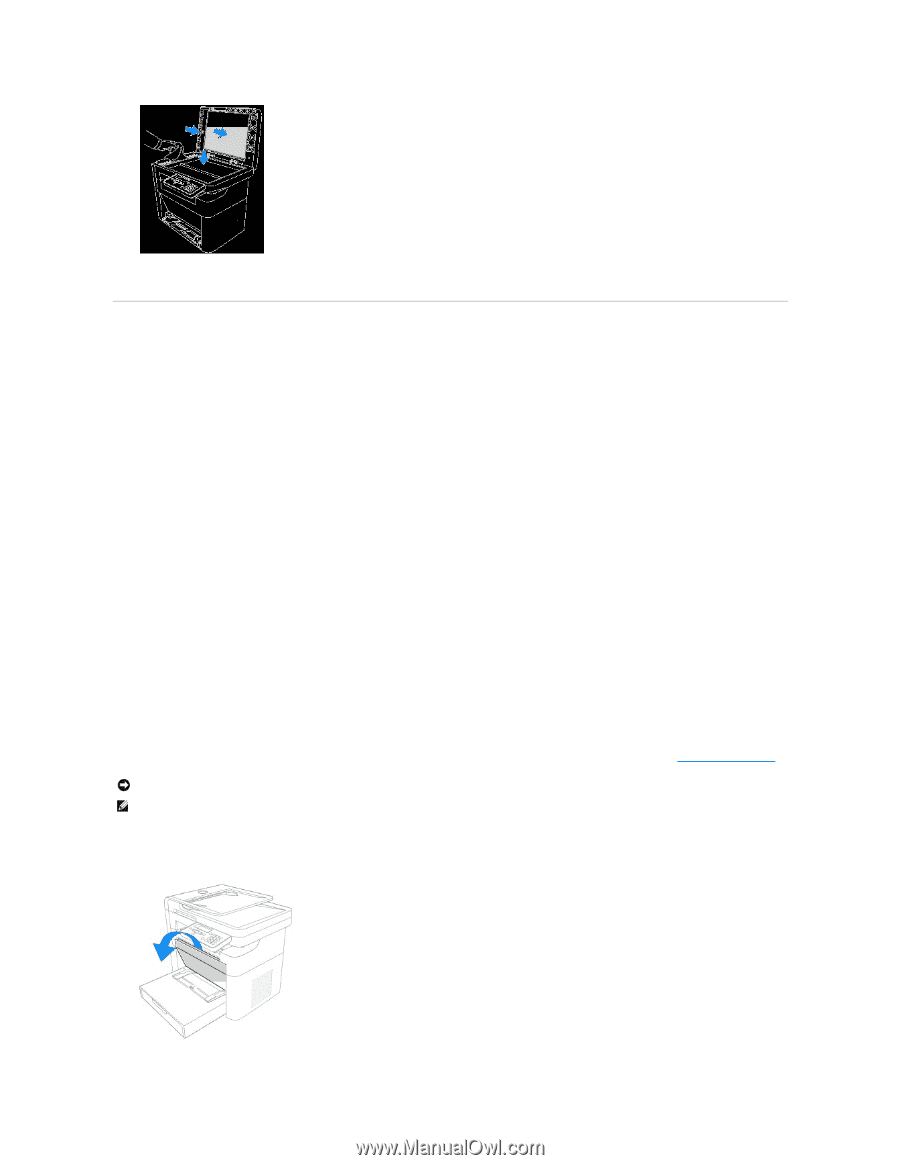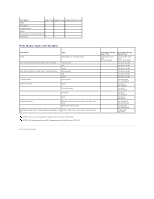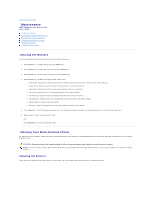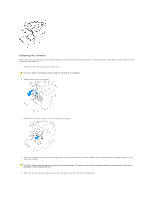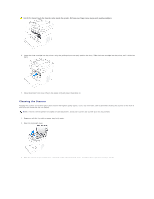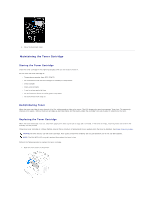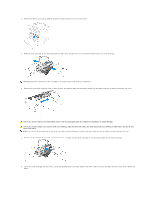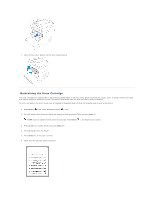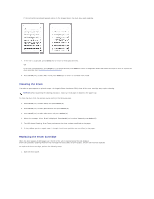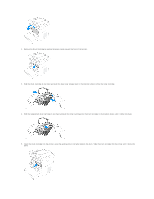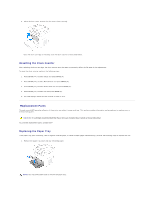Dell 1125 dell Users Guide - Page 25
Maintaining the Toner Cartridge - mfp toner
 |
UPC - 043232161187
View all Dell 1125 manuals
Add to My Manuals
Save this manual to your list of manuals |
Page 25 highlights
4. Close the document cover. Maintaining the Toner Cartridge Storing the Toner Cartridge Store the toner cartridge in the original packaging until you are ready to install it. Do not store the toner cartridge in: l Temperatures greater than 40°C (104°F) l An environment with extreme changes in humidity or temperature l Direct sunlight l Dusty environments l A car for a long period of time l An environment where corrosive gases are present l An environment with salty air Redistributing Toner When the toner cartridge is near the end of its life, white streaks or light print occurs. The LCD displays the warning message, Toner Low. To temporarily improve print quality, remove the drum cartridge as described below and thoroughly shake the cartridge from side-to-side to redistribute the toner. Replacing the Toner Cartridge When the toner eventually runs out, only blank pages print when a print job or copy job is initiated. If the toner is empty, incoming faxes are saved in the memory and not printed. Ordering a toner cartridge in a timely fashion ensures that a minimum of operational time is wasted when the toner is depleted. See Order Toner Cartridges. NOTICE: For best results, use Dell toner cartridge. Print quality and printer reliability are not guaranteed if you do not use Dell supplies. NOTE: The Dell MFP 1125 can print received faxes when the toner is low. Perform the following steps to replace the toner cartridge. 1. Open the front cover of the printer.