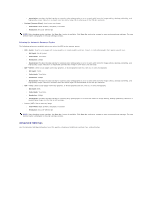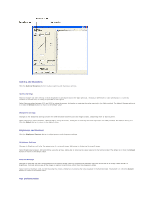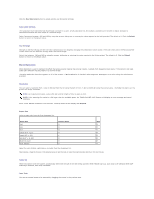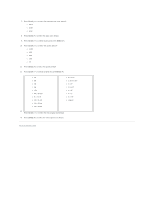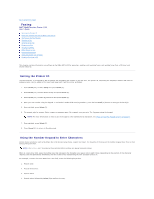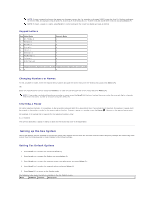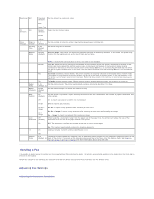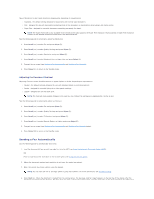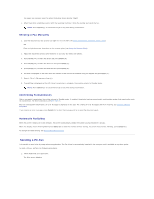Dell 1125 dell Users Guide - Page 73
Setting the Printer ID, Using the Number Keypad to Enter Characters - network
 |
UPC - 043232161187
View all Dell 1125 manuals
Add to My Manuals
Save this manual to your list of manuals |
Page 73 highlights
Back to Contents Page Faxing Dell™ Multi-Function Printer 1125 User's Guide Setting the Printer ID Using the Number Keypad to Enter Characters Setting up the Fax System Sending a Fax Sending a PC-Fax Receiving a Fax Automatic Dialing Other Ways to Fax Additional Features Using Advanced Fax Settings Sending Fax from a PC This chapter contains information on settings up the DELL MFP 1125 for operation, sending, and receiving faxes, and sending faxes from a PC (local and shared network). Setting the Printer ID In most countries, it is required by law to indicate the originating fax number on any fax sent. The printer ID, containing the telephone number and name or company name, can be added to the top of each page sent from the printer as follows: 1. Press Scroll () to select Setup and press Select (P). 2. Press Scroll () to select Device Setup and press Select (P). 3. Press Scroll () to select My Phone No and press Select (P). 4. Enter your fax number using the keypad. If a mistake is made while entering numbers, press the left Scroll (