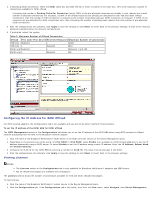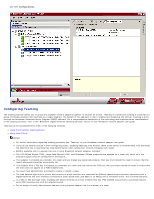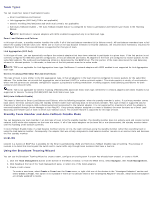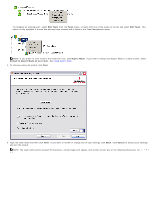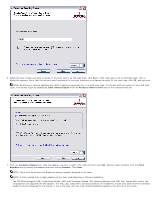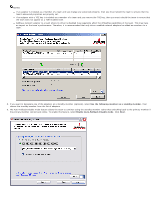Dell Broadcom NetXtreme Family of Adapters Broadcom NetXtreme 57XX User Guide - Page 101
Use the following member as a standby member, Enable Auto-Fallback Disable mode
 |
View all Dell Broadcom NetXtreme Family of Adapters manuals
Add to My Manuals
Save this manual to your list of manuals |
Page 101 highlights
NOTES: If an adapter is included as a member of a team and you change any advanced property, then you must rebuild the team to ensure that the team's advanced properties are properly set. If an adapter with a TOE key is included as a member of a team and you remove the TOE key, then you must rebuild the team to ensure that the team does not appear as a TOE-enabled team. Adding a network adapter to a team where its driver is disabled may negatively affect the offloading capabilities of the team. This may have an impact on the team's performance. Therefore, it is recommended that only driver-enabled network adapters be added as members to a team. 8. If you want to designate one of the adapters as a standby member (optional), select Use the following member as a standby member, then choose the standby member from the list of adapters. 9. The Auto-Fallback Disable mode feature allows the team to continue using the standby member rather than switching back to the primary member if the primary member comes back online. To enable this feature, select Enable Auto-Fallback Disable mode. Click Next.