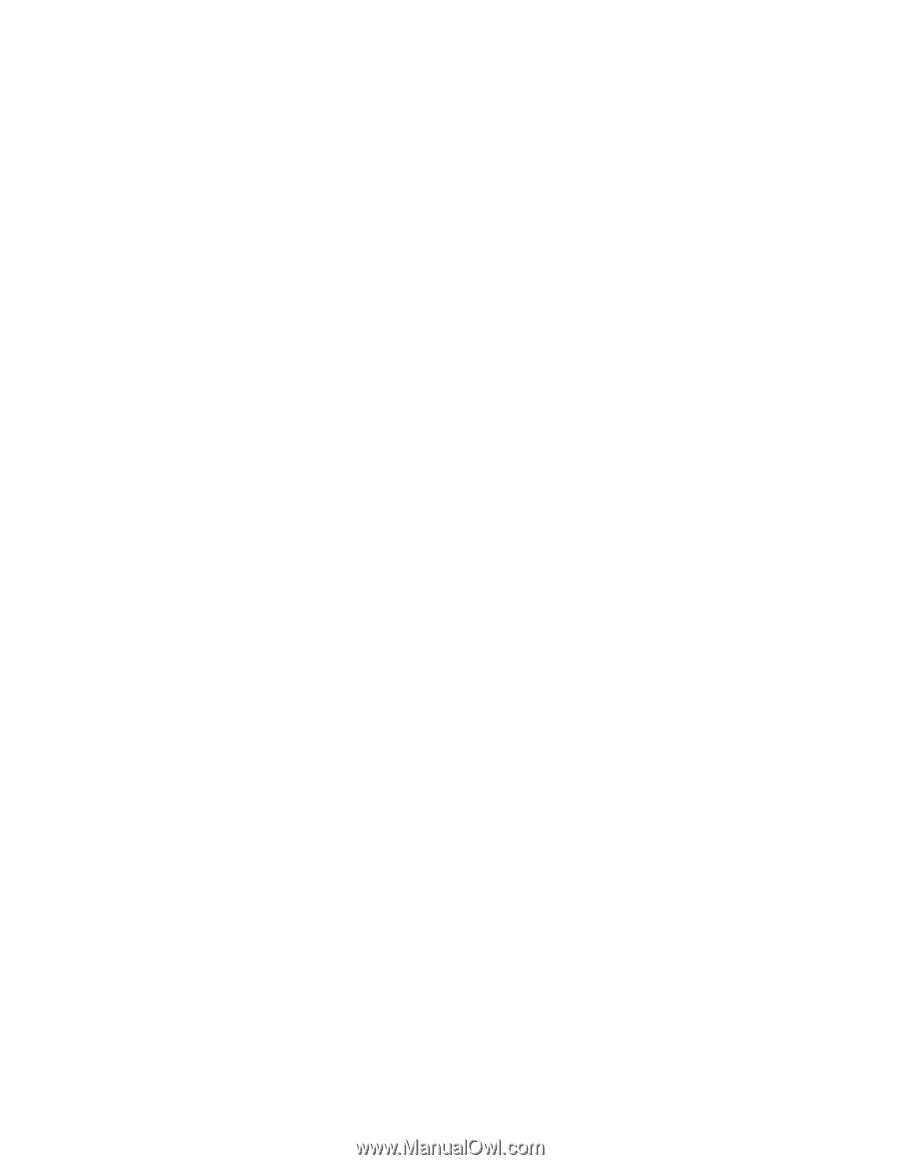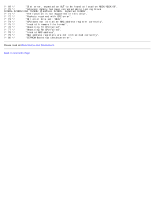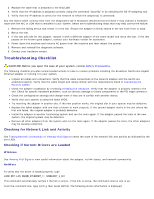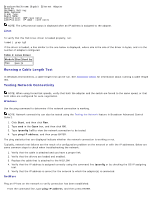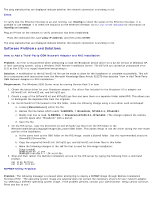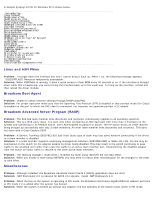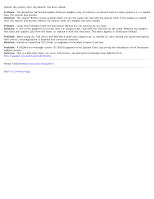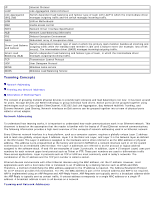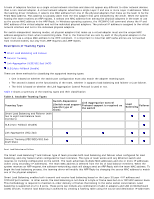Dell Broadcom NetXtreme Family of Adapters Broadcom NetXtreme 57XX User Guide - Page 134
Using the System Preparation Tool - windows xp
 |
View all Dell Broadcom NetXtreme Family of Adapters manuals
Add to My Manuals
Save this manual to your list of manuals |
Page 134 highlights
Solution: This problem is not isolated to the Broadcom adapter. However, based on several inquiries, we are publishing the following instructions based on other customers successfully working around this issue: 1. Place the Broadcom driver files in the original image folder (the image folder created when risetup.exe was executed for the first time). Example: i:\RemoteInstall\Setup\English\Images\(Original Image) 2. Place the Broadcom driver files in the i386 subfolder under the original image folder. Example: i:\RemoteInstall\Setup\English\Images\(Original Image)\i386 3. Place the Broadcom driver files for the network adapter in the RIPREP Image folder. Example: i:\RemoteInstall\Setup\English\Images\(RIPREP Image) 4. Place the Broadcom adapter drivers in the i386 subfolder where the RIPREP Image is located. Example: i:\RemoteInstall\Setup\English\Images\(RIPREP Image)\i386 The Microsoft Knowledge base articles listed below were used as a reference for the following instructions: http://support.microsoft.com/default.aspx?scid=kb;EN-US;254078 http://support.microsoft.com/default.aspx?scid=kb;EN-US;246184 1. Create the following path and place all Broadcom driver files in ..\(RIPREP Image)\$oem$\$1\Drivers. 2. Edit the riprep.sif file located in ..\(RIPREP Image)\i386\Template to include the following information under the [Unattend] section: OemPreinstall = yes OemPnPDriversPath = "Drivers DriverSigningPolicy = Ignore 3. Create the following path and place all Broadcom driver files in ..\(Original Image)\$oem$\$1\Drivers. 4. Edit the ristndrd.sif file located in ..\(Original Image)\i386 \templates to include the following information under the [Unattend] section: OemPreinstall = yes OemPnPDriversPath = "Drivers DriverSigningPolicy = Ignore 5. Restart the Remote Installation service. This can be performed from a command line with the following commands: net stop binlsvc net start binlsvc Using the System Preparation Tool Problem: I want to be sure that my Broadcom NetXtreme adapter works properly if I use the System Preparation utility (Sysprep.exe) to install an existing configuration on my system. Solution: On the Sysprep.inf file, modify the [Unattend] header as shown below: [Unattend] OemPnPDriversPath=Drivers\Net OemPreinstall = Yes The driver files for the Broadcom NetXtreme adapter must reside in this folder, which is located on the system drive (where the operating system resides). If other drivers are to be loaded, then Drivers\Net can be appended to the paths listed and separated by a semicolon: Example: OemPnpDriversPath=Drivers\Video;Drivers\Net For Windows XP, the driver files to be included are B57win32.inf, B57win32.cat, and B57xp32.sys. For Windows 2000, the driver files to be included are B57win32.inf, B57win32.cat, and B57w2k.sys. The Sysprep utility must run with the -pnp switch, which enables the system to rescan for new devices that can be added during the mini-setup.