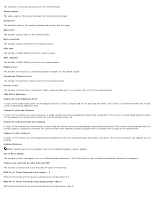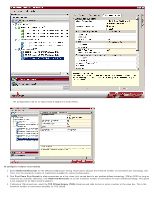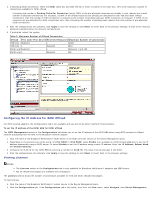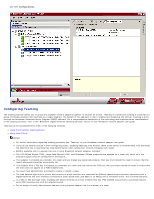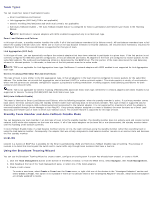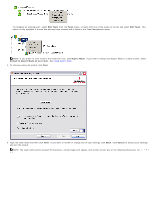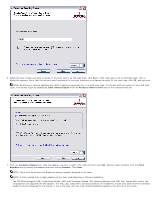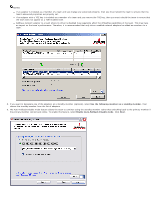Dell Broadcom NetXtreme Family of Adapters Broadcom NetXtreme 57XX User Guide - Page 96
Configuring the IP Address for iSCSI Offload, Viewing Licenses
 |
View all Dell Broadcom NetXtreme Family of Adapters manuals
Add to My Manuals
Save this manual to your list of manuals |
Page 96 highlights
4. If allocating iSCSI connections, select the iSCSI check box and slide the bar or enter a number in the value box. This is the maximum number of connections available for iSCSI offload. Increasing the number in Pending Tasks Per Connection (when 100% of the pre-allocated resources are already in use) reduces the overall number of allocated connections. For example, if 100% of the offload resources are already pre-allocated for both TOE and iSCSI offload connections, then the number of TOE connections is reduced as the number of pending tasks per iSCSI connection is increased. If 100% of the resources are pre-allocated for iSCSI connections only, then increasing the number of pending tasks reduces the total number of pre-allocated iSCSI connections. 5. After the configurations are complete, click Apply to save the settings or click Reset to revert back to the previous settings. A chart of the resource allocations appears below the resource configurations. 6. If prompted, reboot the system. Table 2: Maximum Number of Offload Connections Offload First Come First Served Reserved Resources Maximum Number of Connections TOE only Selected - 1024 TOE only - Selected 864 iSCSI only Selected - Between 7 and 100 iSCSI only - Selected 28 Configuring the IP Address for iSCSI Offload For iSCSI-booted adapters, the Configurations tab is not available and you will not be able to perform this procedure. To set the IP address of the iSCSI HBA for iSCSI offload The iSCSI Management section of the Configurations tab allows you to set the IP address of the iSCSI HBA when using iSCSI protocol to offload network processing from the CPU to the Broadcom network adapter. 1. Click the name of the Broadcom NetXtreme II iSCSI device in the SCSI controller section of the Device Management pane. 2. Depending on the protocol you will be using, for IPv4 DHCP or IPv6 DHCP, select Enable (not available for iSCSI booted adapters) to set the IP address dynamically using a DHCP server. Or select Disable to set the IP address using a static IP address. Enter the IP Address, Subnet Mask, and Default Gateway. 3. Configure the VLAN ID for the iSCSI HBA by entering a number for VLAN ID. The value must be between 0 and 4094. 4. After the configurations are complete, click Apply to save the settings or click Reset to revert back to the previous settings. Viewing Licenses NOTES: The Licenses section of the Configurations tab is only available for Broadcom NetXtreme II adapters and VBD drivers. Not all offload technologies are available with all adapters. The Licenses section shows the number of connections available for TOE and iSCSI offload technologies. To view licenses 1. Click the name of the Broadcom NetXtreme II system device in the Device Management pane. 2. Click the Configurations tab. If the Configurations tab is not visible, then from the View menu, select Navigate, then Device Management,