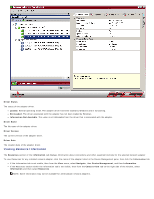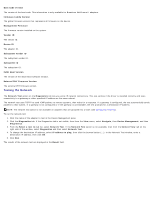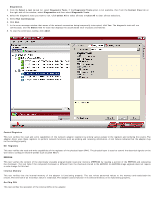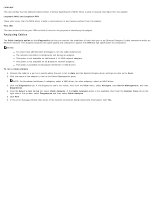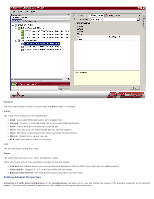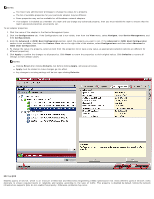Dell Broadcom NetXtreme Family of Adapters Broadcom NetXtreme 57XX User Guide - Page 82
Running Diagnostic Tests
 |
View all Dell Broadcom NetXtreme Family of Adapters manuals
Add to My Manuals
Save this manual to your list of manuals |
Page 82 highlights
Running Diagnostic Tests The Diagnostic Tests option on the Diagnostics tab lets you check the state of the physical components on a Broadcom network adapter. You can trigger the tests manually, or choose to have BACS 3 continuously perform them. If the test are performed continuously, then the number of passes and fails in the Status field for each test increments every time the tests are performed. For example, if a test is performed four times and there are no fails, the value in the Status field for that test is 4/0. However, if there were 3 passes and 1 fail, the value in the Status field is 3/1. NOTES: You must have administrator privileges to run diagnostic tests. The network connection is temporarily lost while these tests are running. This option is available for Broadcom NetXtreme II VBD drivers. Some tests are not supported on all Broadcom adapters. To run the diagnostic tests once 1. Click the name of the adapter to test in the Device Management pane. NOTE: For Broadcom NetXtreme II adapters, select a VBD driver; for other adapters, select an NDIS driver. 2. Click the Diagnostics tab. If the Diagnostics tab is not visible, then from the View menu, select Navigate, then Device Management, and then Diagnostics . 3. From the Select a test to run list, select Diagnostic Tests. If the Diagnostic Tests option is not available, then from the Context View tab on the right side of the window, select Diagnostics and then select Diagnostic Tests. 4. Select the diagnostic tests you want to run. Click Select All to select all tests or Clear All to clear all test selections. 5. Click Run. 6. In the error message window that warns of the network connection being temporarily interrupted, click Yes. The results are displayed in the Status field for each test. To run the diagnostic tests continuously 1. Click the name of the adapter to test in the Device Management pane. NOTE: For Broadcom NetXtreme II adapters, select a VBD driver; for other adapters, select an NDIS driver. 2. Click the Diagnostics tab. If the Diagnostics tab is not visible, then from the View menu, select Navigate, then Device Management, and then