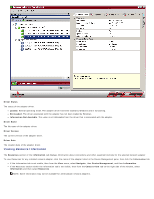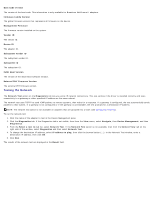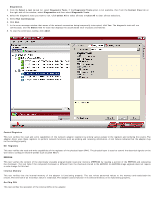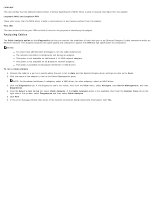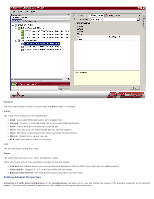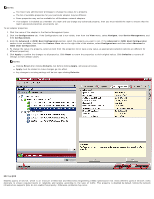Dell Broadcom NetXtreme Family of Adapters Broadcom NetXtreme 57XX User Guide - Page 81
Testing the Network
 |
View all Dell Broadcom NetXtreme Family of Adapters manuals
Add to My Manuals
Save this manual to your list of manuals |
Page 81 highlights
Boot Code Version The version of the boot code. This information is only available for Broadcom NetXtreme II adapters. Firmware Family Version The global firmware version that represents all firmware on the device. Management Firmware The firmware version installed on the system. Vendor ID The vendor ID. Device ID The adapter ID. Subsystem Vendor ID The subsystem vendor ID. Subsystem ID The subsystem ID. iSCSI Boot Version The version of the iSCSI Boot software initiator. External PHY Firmware Version The external PHY firmware version. Testing the Network The Network Test option on the Diagnostics tab lets you verify IP network connectivity. This test verifies if the driver is installed correctly and tests connectivity to a gateway or other specified IP address on the same subnet. The network test uses TCP/IP to send ICMP packets to remote systems, then waits for a response. If a gateway is configured, the test automatically sends packets to that system. If a gateway is not configured or if the gateway is unreachable, the test prompts for a destination IP address. NOTE: The network test option is not available on adapters that are grouped into a team (see Configuring Teaming). To run the network test 1. Click the name of the adapter to test in the Device Management pane. 2. Click the Diagnostics tab. If the Diagnostics tab is not visible, then from the View menu, select Navigate, then Device Management, and then Diagnostics . 3. From the Select a test to run list, select Network Test. If the Network Test option is not available, then from the Context View tab on the right side of the window, select Diagnostics and then select Network Test. 4. To change the destination IP address, select IP address to ping, then click the browse button (...). In the Network Test window, enter a Destination IP address, then click OK. 5. Click Run. The results of the network test are displayed in the Result field.