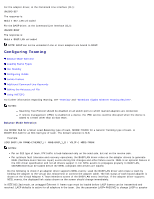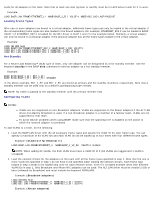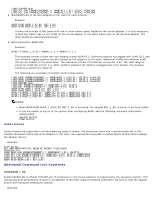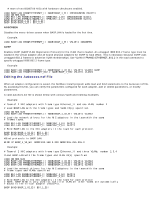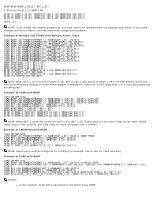Dell Broadcom NetXtreme Family of Adapters Broadcom NetXtreme 57XX User Guide - Page 177
Using INETCFG
 |
View all Dell Broadcom NetXtreme Family of Adapters manuals
Add to My Manuals
Save this manual to your list of manuals |
Page 177 highlights
The untagged 802.2 frame must be loaded to allow sending and receiving GVRP frames. Switch ports must be configured with GVRP enabled. Using INETCFG When INETCFG is used to set up teaming, the physical adapters being added to the team must not have any protocols bound to them before they are added to the team. To ensure the proper operation of the team, the physical adapters in a team should have only the BASP protocol bound to them. Load inetcfg.nlm. When you are prompted, accept the configuration. On the Internetworking Configuration console: 1. Select Board, and then press ENTER. 2. Press INSERT. 3. Select a physical device driver, such as B57. 4. Press ENTER, and then type a name, such as B57_1. 5. Press ESC, and then select Yes to save the configuration. Repeat steps 2 through 5 to configure another adapter. Name subsequent adapters B57_2, B57_3, and so on. 6. Press INSERT. 7. Select a virtual device driver, such as BASP. 8. Press ENTER, and then type a name, such as BASP_1. In this console, virtual slot number, Balance Mode, and VLAN ID can be selected. NOTES: The first virtual adapter (TEAM) should have a virtual slot of 1. VLAN 0 (zero) is a default, and this VLAN is untagged. 9. Press ESC, and then select Yes to save the configuration. 10. Scroll down to Protocols, and then press ENTER to select. 11. Scroll down to User-specified Protocol, and then press ENTER to select. 12. Press INSERT. 13. Type the name for the protocol, such as BASP1 for TEAM 1, BASP2 for TEAM 2, BASP3 for TEAM 3, or BASP4 for TEAM 4. 14. Press ESC to return to the Internetworking Configuration console. 15. Select Bindings. 16. Press INSERT to configure the protocol. 17. Select TCP/IP, then press ENTER. 18. Select A Network Interface, then press ENTER. 19. Select a virtual adapter (BASP, for example). 20. Define the IP address. 21. Press ESC, and then select Yes to save. Repeat steps 16 through 21 to configure IPX and multiple frame types. NOTE: The physical adapters must be configured with the same frame types as the virtual team 1. Press INSERT to bind the physical adapter to a virtual team. 2. Select User-specified Protocol. 3. Select A Network Interface, and then press ENTER. 4. Select a physical adapter (B57, for example). 5. Type BASP1 for Protocol. 6. Select a frame type, type any special parameters (refer to B57.LAN readme.txt for parameters), press ESC, then select Yes to save. NOTES: