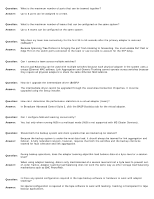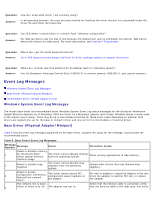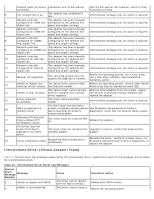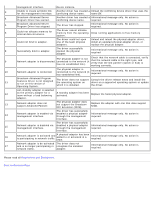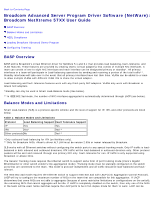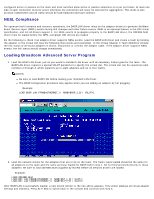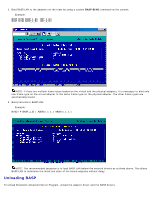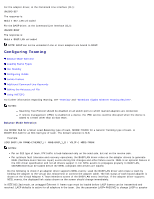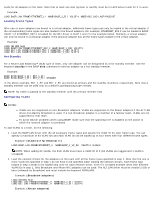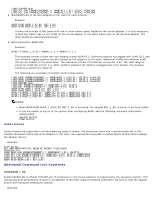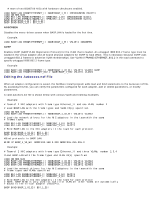Dell Broadcom NetXtreme Family of Adapters Broadcom NetXtreme 57XX User Guide - Page 170
NESL Compliance, Loading Broadcom Advanced Server Program
 |
View all Dell Broadcom NetXtreme Family of Adapters manuals
Add to My Manuals
Save this manual to your list of manuals |
Page 170 highlights
configured active or passive on the team and most switches allow active or passive selections on a per port basis. At least one side of each connection must be active otherwise the connection will never be selected for aggregation. This mode is also protocol-independent and all traffic should be load-balanced and fault-tolerant. NESL Compliance For optimum fault tolerance and recovery operations, the BASP.LAN driver relies on the adapter drivers to generate NetWare Event Service Layer (NESL) events during link changes and other failure events. NESL is an optional feature in the ODI driver specification, and not all drivers support it. For NESL events to propagate properly to the BASP.LAN driver, the ODINEB.NLM driver must be loaded before the NESL-compliant ODI drivers are loaded. Do the following to check if an adapter driver supports NESL events: Load the BASP.LAN driver and create a team by binding the adapter to the virtual slot (see the following instructions and examples). In the Virtual Adapter X Team Members console, the link status of all bound adapters is shown. Disconnect or connect the adapter cable. If the adapter driver supports NESL events, the link status should change immediately. Loading Broadcom Advanced Server Program 1. Load the BASP.LAN driver just as you would a standard LAN driver with all necessary frame types for the team. The BASP.LAN driver requires a special VSLOT parameter to specify the virtual slot. The virtual slot can be viewed as team numbers 1 through 4, which supports up to eight adapters and up to four teams. NOTES: Be sure to load BASP.LAN before loading your standard LAN driver. The BASP configuration procedure also applies when you are adding an adapter by hot plugging. Example: LOAD BASP.LAN FRAME=ETHERNET_II NAME=BASP_1_EII VSLOT=1 2. Load the network drivers for the adapters that are to be on the team. The frame types loaded should be the same for all adapters on the team and the same as those loaded for BASP.LAN in step 1. Do not bind protocols directly to these adapters. Be sure to load ODINEB.NLM (supplied by Novell) before all network drivers are loaded. Example: LOAD ODINEB.NLM LOAD B57.LAN FRAME=ETHERNET_II NAME=B57_1_EII SLOT=1 LOAD B57.LAN FRAME=ETHERNET_II NAME=B57_2_EII SLOT=2 After BASP.LAN is successfully loaded, a new screen similar to the one above appears. This screen displays all virtual adapter settings and statistics. Press ALT+ESC to switch back to the console and continue with step 3.