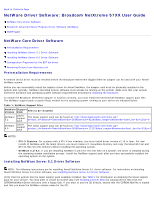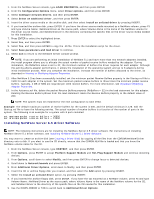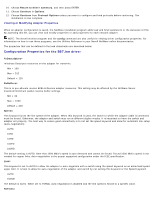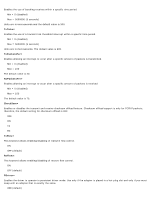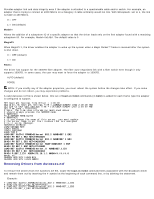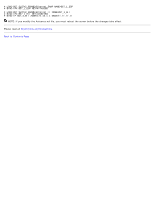Dell Broadcom NetXtreme Family of Adapters Broadcom NetXtreme 57XX User Guide - Page 37
Configuration Properties for the B57.lan driver
 |
View all Dell Broadcom NetXtreme Family of Adapters manuals
Add to My Manuals
Save this manual to your list of manuals |
Page 37 highlights
10. Choose Return to driver summary, and then press ENTER. 11. Choose Continue in Options. 12. Choose Continue from Protocol Options unless you want to configure and bind protocols before continuing. The installation is now complete. Viewing or Modifying Adapter Properties When an adapter configuration is saved, the NetWare installation program adds load and bind statements to the Autoexec.ncf file. By accessing this file, you can view and modify properties or add properties for each network adapter. NOTE: The Novell monitor program and the config command are also useful for viewing driver configuration properties. For information on how to use these programs, see the Utilities Reference in your Novell NetWare online documentation. The properties that can be defined in the load statements are described below: Configuration Properties for the B57.lan driver TxDescriptors= Initializes Descriptor resources on the adapter for transmits. Min = 100 Max = 512 Default = 120 RxBuffers= This is to pre-allocate receive ECBs & Receive adapter resources. This setting may be affected by the NetWare Server maximum/minimum packet receive buffer settings. Min = 32 Max = 1000 Default = 200 Speed= This keyword forces the line speed of the adapter. When this keyword is used, the switch to which the adapter cable is connected must be forced. Otherwise, the adapter and switch may run at different duplex modes. It is important to have the switch and adapter set properly. The best way to ensure good connectivity is to not set the speed keyword and allow for automatic link setup (auto-negotiation). AUTO 10FD 10HD 100FD 100HD The default setting is AUTO. Note that 1000 Mbit/s speed is auto-detected and cannot be forced. Forced 1000 Mbit/s speed is not needed for copper links. Auto-negotiation is the proper supported configuration under the IEEE specification. Link= This keyword is set to AUTO to allow the adapter to auto-negotiate with a switch using the speed keyword as an advertised speed upper limit. It is best to allow for auto-negotiation of the adapter and switch by not setting this keyword or the Speed keyword. AUTO FORCE The default is AUTO. When set to FORCE, auto-negotiation is disabled and the link speed is forced to a specific value. RxTicks=