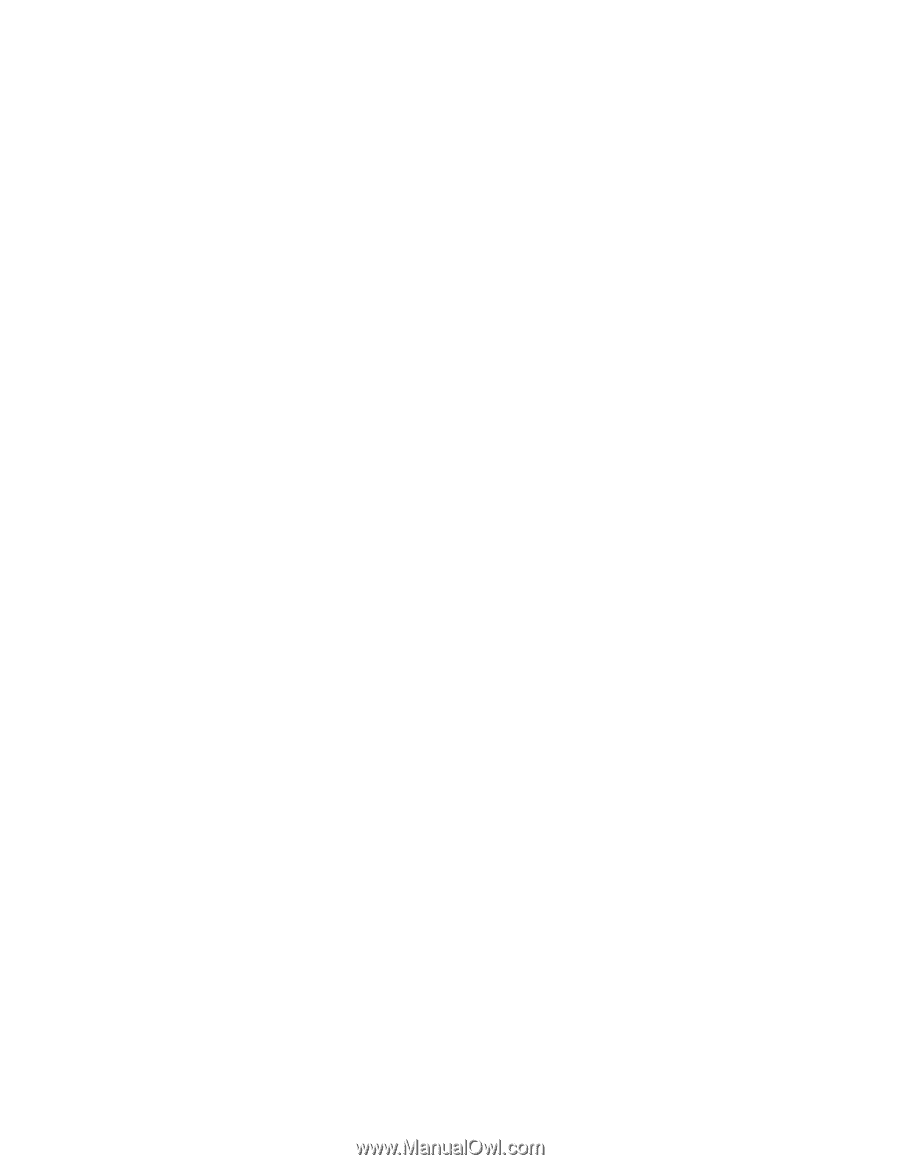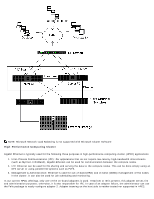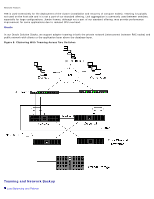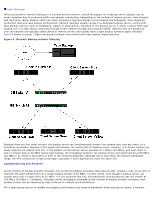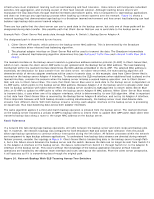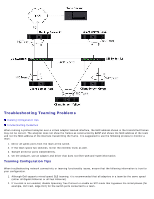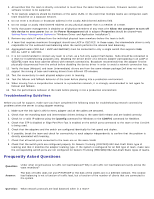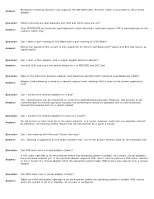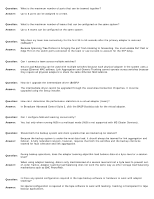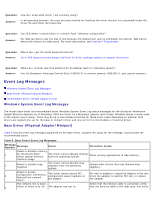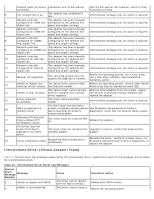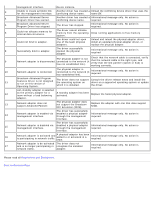Dell Broadcom NetXtreme Family of Adapters Broadcom NetXtreme 57XX User Guide - Page 163
Frequently Asked Questions
 |
View all Dell Broadcom NetXtreme Family of Adapters manuals
Add to My Manuals
Save this manual to your list of manuals |
Page 163 highlights
3. All switches that the team is directly connected to must have the same hardware revision, firmware revision, and software revision to be supported. 4. To be teamed, adapters should be members of the same VLAN. In the event that multiple teams are configured, each team should be on a separate network. 5. Do not enter a multicast or broadcast address in the Locally Administered Address field. 6. Do not assign a Locally Administered Address on any physical adapter that is a member of a team. 7. Verify that power management is disabled on all physical members of any team (the Allow the computer to turn off this device to save power box on the Power Management tab in adapter Properties should be cleared-see Setting Power Management Options in "Windows Driver and Application Installation"). 8. Remove any static IP address from the individual physical team members before the team is built. 9. A team that requires maximum throughput should use LACP or GEC\FEC. In these cases, the intermediate driver is only responsible for the outbound load balancing while the switch performs the inbound load balancing. 10. Aggregated teams (802.3ad \ LACP and GEC\FEC) must be connected to only a single switch that supports IEEE 802.3a, LACP or GEC/FEC. 11. It is not recommended to connect any team to a hub, as a hub only support half duplex. Hubs should be connected to a team for troubleshooting purposes only. Disabling the device driver of a network adapter participating in an LACP or GEC/FEC team may have adverse affects with network connectivity. Broadcom recommends that the adapter first be physically disconnected from the switch before disabling the device driver in order to avoid a network connection loss. 12. Verify the base (Miniport) and team (intermediate) drivers are from the same release package.Dell does not test or support the mixing of base and teaming drivers from different CD releases. 13. Test the connectivity to each physical adapter prior to teaming. 14. Test the failover and fallback behavior of the team before placing into a production environment. 15. When moving from a nonproduction network to a production network, it is strongly recommended to test again for failover and fallback. 16. Test the performance behavior of the team before placing it into a production environment. Troubleshooting Guidelines Before you call for support, make sure you have completed the following steps for troubleshooting network connectivity problems when the server is using adapter teaming. 1. Make sure the link light is ON for every adapter and all the cables are attached. 2. Check that the matching base and intermediate drivers belong to the same Dell release and are loaded correctly. 3. Check for a valid IP address using the ipconfig command for Windows or the CONFIG command for NetWare. 4. Check that STP is disabled or Edge Port/Port Fast is enabled on the switch ports connected to the team or that LiveLink is being used. 5. Check that the adapters and the switch are configured identically for link speed and duplex. 6. If possible, break the team and check for connectivity to each adapter independently to confirm that the problem is directly associated with teaming. 7. Check that all switch ports connected to the team are on the same VLAN. 8. Check that the switch ports are configured properly for Generic Trunking (FEC/GEC)/802.3ad-Draft Static type of teaming and that it matches the adapter teaming type. If the system is configured for an SLB type of team, make sure the corresponding switch ports are not configured for Generic Trunking (FEC/GEC)/802.3ad-Draft Static types of teams. Frequently Asked Questions Question: Under what circumstances is traffic not load balanced? Why is all traffic not load balanced evenly across the team members? Answer: The bulk of traffic does not use IP/TCP/UDP or the bulk of the clients are in a different network. The receive load balancing is not a function of traffic load, but a function of the number of clients that are connected to the system. Question: What network protocols are load balanced when in a team?