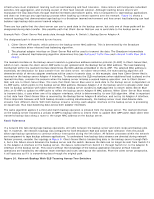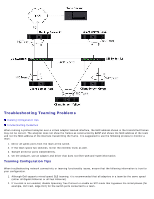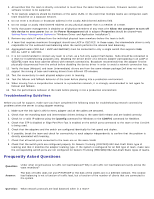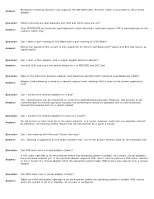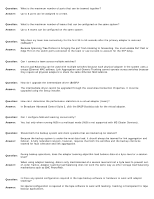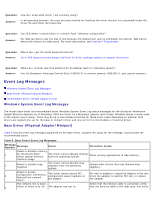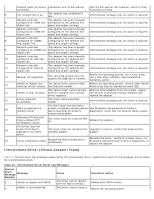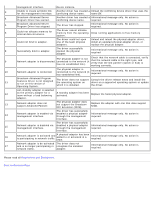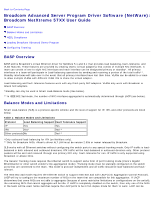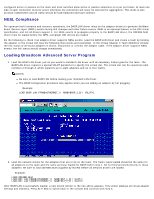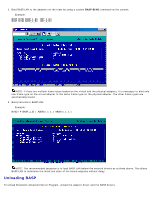Dell Broadcom NetXtreme Family of Adapters Broadcom NetXtreme 57XX User Guide - Page 166
Event Log Messages
 |
View all Dell Broadcom NetXtreme Family of Adapters manuals
Add to My Manuals
Save this manual to your list of manuals |
Page 166 highlights
Question: How do I know what driver I am currently using? Answer: In all operating systems, the most accurate method for checking the driver revision is to physically locate the driver file and check the properties. Question: Can SLB detect a switch failure in a Switch Fault Tolerance configuration? Answer: No. SLB can detect only the loss of link between the teamed port and its immediate link partner. SLB cannot detect link failures on other ports. For more information, see LiveLink™ Functionality. Question: Where can I get the latest supported drivers? Answer: Go to Dell support at www.support.dell.com for driver package updates or support documents. Question: Where do I monitor real time statistics for an adapter team in a Windows system? Answer: Use the Broadcom Advanced Control Suite 3 (BACS 3) to monitor general, IEEE 802.3, and custom counters. Event Log Messages Windows System Event Log Messages Base Driver (Physical Adapter/Miniport) Intermediate Driver (Virtual Adapter/Team) Windows System Event Log Messages The known base driver and intermediate driver Windows System Event Log status messages for the Broadcom NetXtreme Gigabit Ethernet adapters as of December 2004 are listed. As a Broadcom adapter driver loads, Windows places a status code in the system event viewer. There may be up to two classes of entries for these event codes depending on whether both drivers are loaded (one set for the base or miniport driver and one set for the intermediate or teaming driver). Base Driver (Physical Adapter/Miniport) Table 9 lists the event log messages supported by the base driver, explains the cause for the message, and provides the recommended action. Table 9. Base Driver Event Log Messages Message Number Message Cause Corrective Action Failed to allocate memory 1 for the device block. Check system memory The driver cannot allocate memory from the operating system. Close running applications to free memory. resource usage. 2 Failed to allocate map registers The driver cannot allocate map registers from the operating system. Unload other drivers that may allocate map registers. 3 Failed to access configuration information. Reinstall the network driver. The driver cannot access PCI configuration space registers on the adapter. For add-in adapters: reseat the adapter in the slot, move the adapter to another PCI slot, or replace the adapter. The network link is down. 4 Check to make sure the The adapter has lost its Check that the network cable is connected, verify that the network cable is the right type, and verify