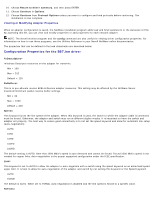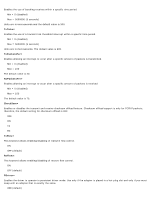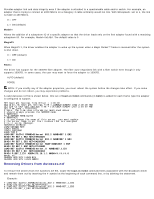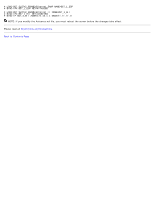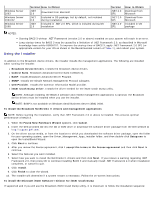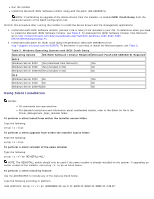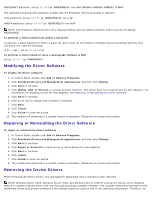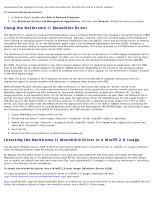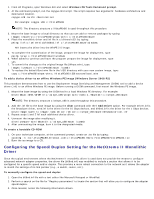Dell Broadcom NetXtreme Family of Adapters Broadcom NetXtreme 57XX User Guide - Page 42
Windows Driver and Application Installation: Broadcom, NetXtreme 57XX User Guide
 |
View all Dell Broadcom NetXtreme Family of Adapters manuals
Add to My Manuals
Save this manual to your list of manuals |
Page 42 highlights
Back to Contents Page Windows Driver and Application Installation: Broadcom NetXtreme 57XX User Guide Installing the Driver Software Modifying the Driver Software Repairing or Reinstalling the Driver Software Removing the Device Drivers Using the NetXtreme II Monolithic Driver Inserting the NetXtreme II Monolithic Driver in a WinPE 2.0 Image Configuring the Speed/Duplex Setting for the NetXtreme II Monolithic Driver Viewing or Changing the Properties of the Adapter Setting Power Management Options Installing the Driver Software NOTE: These instructions are based on the assumption that your Broadcom NetXtreme adapter was not factory installed. If your controller was installed at the factory, the driver software has been installed for you. When Windows first starts after a hardware device (such as a Broadcom NetXtreme Adapter) has been installed, or after the existing device driver has been removed, the operating system automatically detects the hardware and prompts you to install the driver software for that device. Both a graphical interactive installation mode (see Using the Installer) and a command-line silent mode for unattended installation (see Using Silent Installation) are available. NOTES: Before installing the driver software, verify that the Windows operating system has been upgraded to the latest version with the latest service pack applied. Before installing Broadcom Advance Control Suite 3, verify that .NET Framework 2.0, or above, is installed. A network device driver must be physically installed before the Broadcom NetXtreme Controller can be used with your Windows operating system. Drivers are located on the driver source media as well as at the Dell website at http://support.dell.com. To use the TCP/IP Offload Engine (TOE), you must have Windows Server 2003 with Service Pack 2 (SP2) or later, Windows Server 2008, or Windows Server 2008 R2. You must also have a license key installed on the motherboard (for LOMs). For add-in NICs, the license key is preprogrammed in the hardware. For Windows 2003 Server in an iSCSI Boot environment where iSCSI Offload license is enabled for that adapter, Microsoft KB943295 must be installed. .NET Framework Requirement Microsoft .NET Framework 2.0 includes the runtime and associated files needed to run BACS 3, and must be installed on your system in order for BACS 3 to operate. For information on the minimum and recommended .NET Framework versions for your operating system, see Table 1. NOTE: For optimal performance of BACS 3, Broadcom recommends .NET Framework 2.0 SP1, .NET Framework 3.0 SP1, or .NET Framework 3.5, depending on your operating system. Table 1: Minimum and Recommended .NET Framework Versions for BACS 3 Minimum Required Operating System Recommended