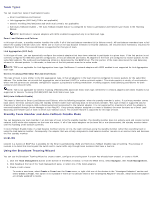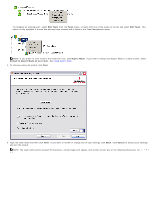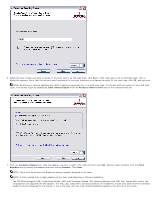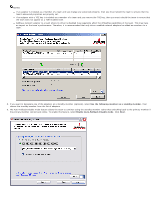Dell Broadcom NetXtreme Family of Adapters Broadcom NetXtreme 57XX User Guide - Page 103
Edit Member IP Address, Add VLAN, Edit VLAN, Skip Manage VLAN
 |
View all Dell Broadcom NetXtreme Family of Adapters manuals
Add to My Manuals
Save this manual to your list of manuals |
Page 103 highlights
14. Select a listed team member, click Edit Member IP Address, and then type the member IP address in the IP Address box. Repeat for all listed team members and then click OK. Click Next. NOTE: All of the member IP addresses must be in the same subnet as the subnet of the probe targets. 15. If you want to create a VLAN on the team, select Add VLAN, or if you want to change the settings of an existing VLAN, select Edit VLAN, then click Next. If you do not want to create or edit a VLAN, select Skip Manage VLAN, then click Next, and continue with the wizard from the Finish screen (see Step 20. of this procedure). VLANs enable you to add multiple virtual adapters that are on different subnets. The benefit of this is that your system can have one network adapter that can belong to multiple subnets. NOTE: VLANs can only be created when all team members are Broadcom adapters. 16. Type the VLAN name and then click Next.