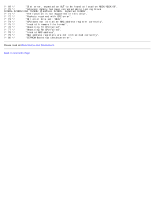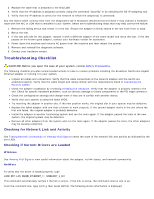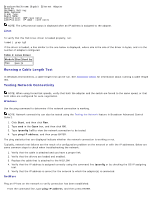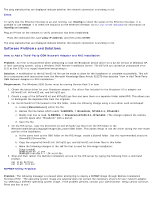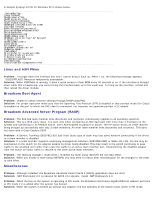Dell Broadcom NetXtreme Family of Adapters Broadcom NetXtreme 57XX User Guide - Page 130
Troubleshooting: Broadcom NetXtreme 57XX User Guide
 |
View all Dell Broadcom NetXtreme Family of Adapters manuals
Add to My Manuals
Save this manual to your list of manuals |
Page 130 highlights
Back to Contents Page Troubleshooting: Broadcom NetXtreme 57XX User Guide Hardware Diagnostics Troubleshooting Checklist Checking for Network Link and Activity Checking if Current Drivers are Loaded Running a Cable Length Test Testing Network Connectivity Software Problems and Solutions Hardware Diagnostics Loopback diagnostic tests are available for testing the adapter hardware. These tests provide access to the adapter internal/external diagnostics, where packet information is transmitted across the physical link (for instructions and information on running tests in an MS-DOS environment, see User Diagnostics. For Windows environments, see Running Diagnostic Tests). BACS 3 Diagnostic Tests Failures If any of the following tests fail while running the diagnostic tests from the Running Diagnostic Tests tab in BACS 3, this may indicate a hardware issue with the NIC or LOM that is installed in the system. Control Registers MII Registers EEPROM Internal Memory On-Chip CPU Interrupt Loopback - MAC Loopback - PHY Test LED Below are troubleshooting steps that may help correct the failure. 1. Remove the failing device and reseat it in the slot, ensuring the card is firmly seated in the slot from front to back. 2. Rerun the test. 3. If the card still fails, replace it with a different card of the same model and run the test. If the test passes on the known good card, contact your hardware vendor for assistance on the failing device. 4. Power down the machine, remove AC power from the machine, and then reboot the system. 5. Remove and re-install the diagnostic software. 6. Contact your hardware vendor. BACS 3 Network Test Failures Typically, the BACS 3 Testing the Network failures are the result of a configuration problem on the network or with the IP addresses. Below are common steps when troubleshooting the network. 1. Verify that the cable is attached and you have proper link. 2. Verify that the drivers are loaded and enabled.