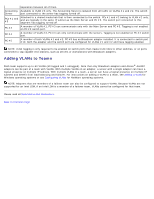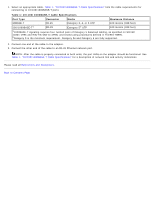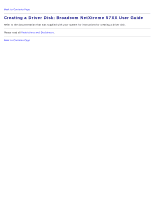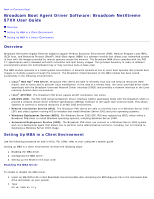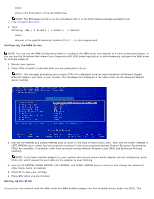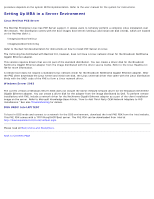Dell Broadcom NetXtreme Family of Adapters Broadcom NetXtreme 57XX User Guide - Page 15
Preinstallation Checklist, Installing the Adapter, Connecting the Network Cables
 |
View all Dell Broadcom NetXtreme Family of Adapters manuals
Add to My Manuals
Save this manual to your list of manuals |
Page 15 highlights
CAUTION! The adapter is being installed in a system that operates with voltages that can be lethal. Before you remove the cover of your system, you must observe the following precautions to protect yourself and to prevent damage to the system components: Remove any metallic objects or jewelry from your hands and wrists. Make sure to use only insulated or nonconducting tools. Verify that the system is powered OFF and unplugged before you touch internal components. Install or remove adapters in a static-free environment. The use of a properly grounded wrist strap or other personal antistatic devices and an antistatic mat is strongly recommended. Preinstallation Checklist 1. Verify that your server meets the hardware and software requirements listed under System Requirements. 2. Verify that your server is using the latest BIOS. NOTE: If you acquired the adapter software on a disk or from the Dell support website (http://www.support.dell.com), verify the path to the adapter driver files. 3. If your system is active, shut it down. 4. When system shutdown is complete, turn off the power and unplug the power cord. 5. Holding the adapter card by the edges, remove it from its shipping package and place it on an antistatic surface. 6. Check the adapter for visible signs of damage, particularly on the card edge connector. Never attempt to install any damaged adapter. Installing the Adapter The following instructions apply to installing the Broadcom NetXtreme Gigabit Ethernet adapter (add-in NIC) in most servers. Refer to the manuals that were supplied with your server for details about performing these tasks on your particular server. 1. Review the Safety Precautions and Preinstallation Checklist. Before installing the adapter, ensure the system power is OFF and unplugged from the power outlet, and that proper electrical grounding procedures have been followed. 2. Open the system case, and select any empty PCI/PCI-X/PCI Express slot. If you do not know how to identify any of these PCI slots, refer to your system documentation. 3. Remove the blank cover-plate from the slot that you selected. 4. Align the adapter connector edge with the connector slot in the system. 5. Applying even pressure at both corners of the card, push the adapter card into the slot until it is firmly seated. When the adapter is properly seated, the adapter port connectors are aligned with the slot opening, and the adapter faceplate is flush against the system chassis. CAUTION! Do not use excessive force when seating the card as this may damage the system or the adapter. If you have difficulty seating the adapter, remove it, realign it, and try again. 6. Secure the adapter with the adapter clip or screw. 7. Close the system case and disconnect any personal antistatic devices. Connecting the Network Cables Copper The Broadcom NetXtreme Gigabit Ethernet adapter has one RJ-45 connector used for attaching the system to an Ethernet copper-wire segment. NOTE: The Broadcom NetXtreme Gigabit Ethernet adapter supports Automatic MDI Crossover (MDIX), which eliminates the need for crossover cables when connecting machines back-to-back. A straight-through Category 5 cable allows the machines to communicate when connected directly together.