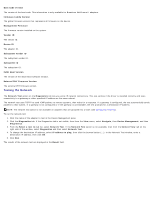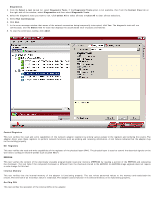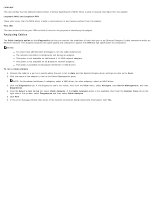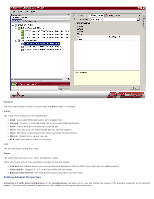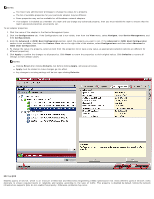Dell Broadcom NetXtreme Family of Adapters Broadcom NetXtreme 57XX User Guide - Page 84
Analyzing Cables
 |
View all Dell Broadcom NetXtreme Family of Adapters manuals
Add to My Manuals
Save this manual to your list of manuals |
Page 84 highlights
Interrupt This test verifies that the Network Device Driver Interface Specification (NDIS) driver is able to receive interrupts from the adapter. Loopback MAC and Loopback PHY These tests verify that the NDIS driver is able to send packets to and receive packets from the adapter. Test LED This test causes all of the port LEDs to blink 5 times for the purpose of identifying the adapter. Analyzing Cables The Cable Analysis option on the Diagnostics tab lets you monitor the conditions of each wire pair in an Ethernet Category 5 cable connection within an Ethernet network. The analysis measures the cable quality and compares it against the IEEE 802.3ab specification for compliance. NOTES: You must have administrator privileges to run the cable analysis test. The network connection is temporarily lost during an analysis. This option is not available for NetXtreme II 10 GbE network adapters. This option is not available for all Broadcom network adapters. This option is available for Broadcom NetXtreme II VBD drivers. To run a cable analysis 1. Connect the cable to a port on a switch where the port is set to Auto and the Speed & Duplex driver settings are also set to Auto. 2. Click the name of the adapter to test in the Device Management pane. NOTE: For Broadcom NetXtreme II adapters, select a VBD driver; for other adapters, select an NDIS driver. 3. Click the Diagnostics tab. If the Diagnostics tab is not visible, then from the View menu, select Navigate, then Device Management, and then Diagnostics . 4. From the Select a test to run list, select Cable Analysis. If the Cable Analysis option is not available, then from the Context View tab on the right side of the window, select Diagnostics and then select Cable Analysis. 5. Click Run. 6. In the error message window that warns of the network connection being temporarily interrupted, click Yes.