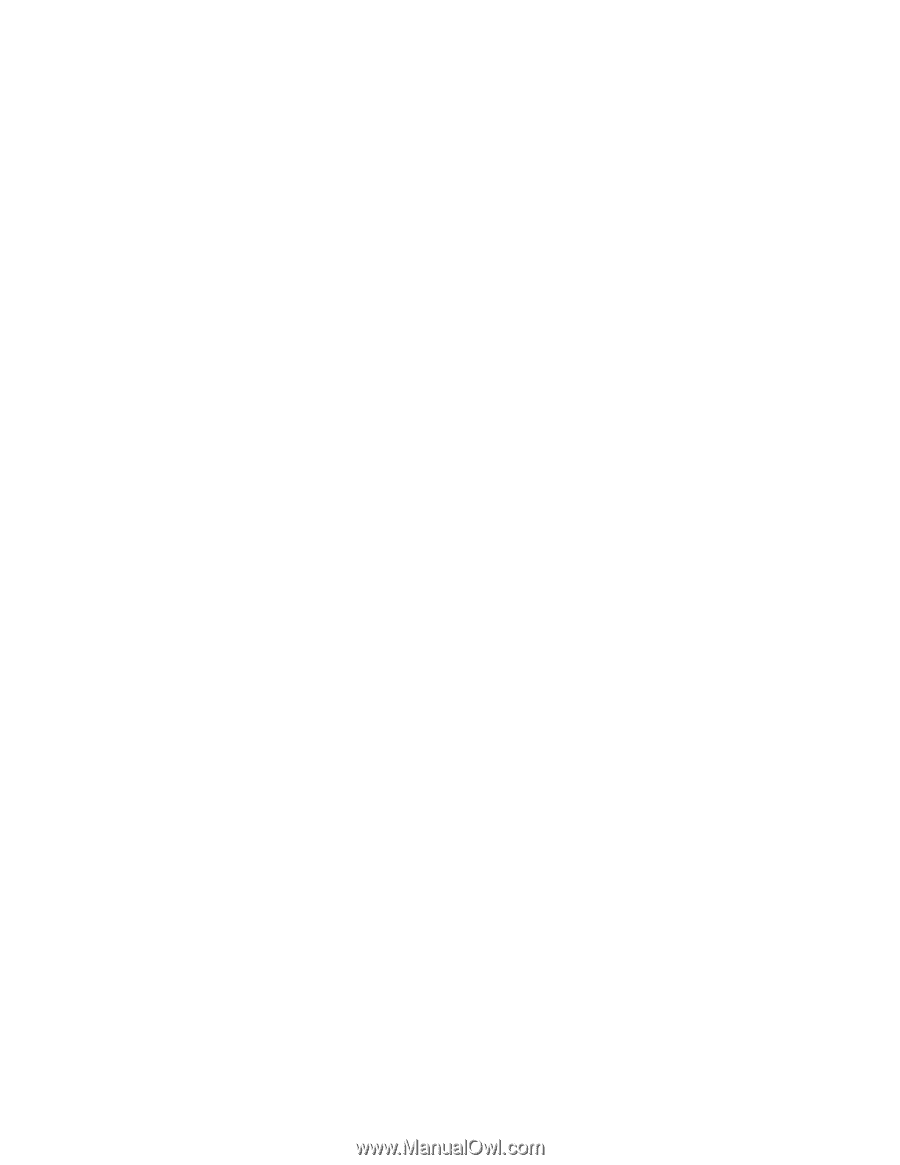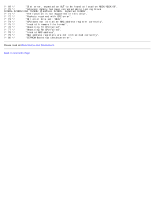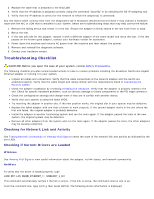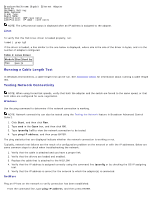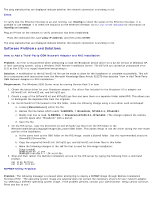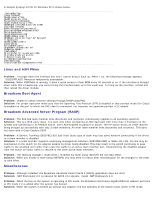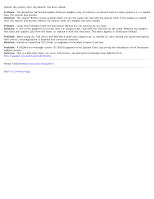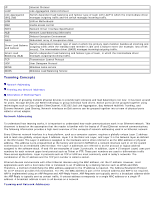Dell Broadcom NetXtreme Family of Adapters Broadcom NetXtreme 57XX User Guide - Page 133
Software Problems and Solutions - xp driver
 |
View all Dell Broadcom NetXtreme Family of Adapters manuals
Add to My Manuals
Save this manual to your list of manuals |
Page 133 highlights
The ping statistics that are displayed indicate whether the network connection is working or not. Linux To verify that the Ethernet interface is up and running, run ifconfig to check the status of the Ethernet interface. It is possible to use netstat -i to check the statistics on the Ethernet interface. Go to Linux Driver Software for information on ifconfig and netstat. Ping an IP host on the network to verify connection has been established: From the command line, type ping IP address, and then press ENTER. The ping statistics that are displayed indicate whether the network connection is working or not. Software Problems and Solutions How to Add a Third-Party OEM Network Adapter to a RIS Installation Problem: An error is encountered when attempting to load the Broadcom device driver for a 32-bit version of Windows XP, or later operating system, using a Windows 2000 Remote Installation Server: File b57w2k.sys caused an unexpected error (21) at line 3752 in d:\xpsp1\base\boot\setup\setup.c. Solution: A modification to the b57win32.inf file can be made to allow for the installation to complete successfully. This will be in conjunction with instructions from the Microsoft Knowledge Base Article 315279 that describe "How to Add Third-Party OEM Network Adapters to RIS Installations." Requirement: The Windows 2000 Server must be running Service Pack 3 or later. 1. Obtain the latest driver for your Broadcom adapter. The driver files included for the Broadcom 57xx adapter are b57win32.inf, b57win32.cat, and b57xp32.sys. 2. Create a copy of the b57win32.inf and b57xp32.sys files and save them in a separate folder called RIS. This allows you to distinguish the duplicate files from the originals. 3. For the b57win32.inf file located in the RIS folder, make the following change using a text editor such as Notepad: a. Locate [Manufacturer] within the file. b. Review the line below which reads: %BRCM% = Broadcom, NTx86.5.1, NTamd64. c. Modify that line to read: %BRCM% = Broadcom.NTx86.5.1, NTamd64. (The change replaces the comma and the space after "Broadcom" with a period. d. Save the file. 4. On the RIS server, copy the b57win32.inf and b57xp32.sys files from the RIS folder to the RemoteInstall\Setup\Language\Images\Dir_name\i386 folder. This allows Setup to use the driver during the text-mode portion of the installation. a. At the same level as the i386 folder on the RIS image, create a $oem$ folder. Use the recommended structure: \$oem$\$1\Drivers\Nic b. Copy the original b57win32.inf, b57xp32.sys, and b57win32.cat driver files to this folder. c. Make the following changes to the .sif file that is used for this image installation: [Unattended] OemPreinstall = yes OemPnpDriversPath = \Drivers\Nic 5. Stop and then restart the Remote Installation service on the RIS server by typing the following from a command prompt: net stop binlsvc net start binlsvc RIPREP Utility Problem Problem: The following message is received when attempting to deploy a RIPREP image through Remote Installation Services (RIS): "The operating system image you selected does not contain the necessary drivers for your network adapter. Try selecting a different operating system image. If the problem persists, contact your administrator. Setup cannot continue. Press any key to exit."