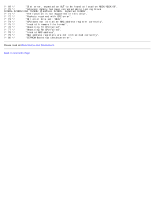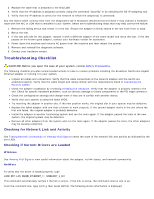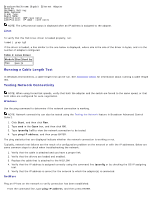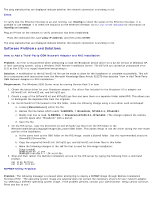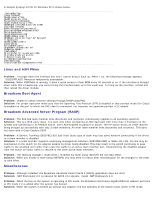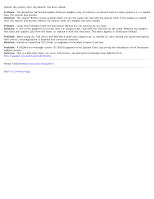Dell Broadcom NetXtreme Family of Adapters Broadcom NetXtreme 57XX User Guide - Page 132
Running a Cable Length Test, Testing Network Connectivity
 |
View all Dell Broadcom NetXtreme Family of Adapters manuals
Add to My Manuals
Save this manual to your list of manuals |
Page 132 highlights
Broadcom NetXtreme Gigabit Ethernet Adapter Version: Hardware Setting: Node Address: Frame Type: Board Name: LAN Protocol: ARP (see note) LAN Protocol: IP Addr: (see note) NOTE: The LAN protocol status is displayed after an IP address is assigned to the adapter. Linux To verify that the TG3 Linux driver is loaded properly, run: lsmod | grep tg3 If the driver is loaded, a line similar to the one below is displayed, where size is the size of the driver in bytes, and n is the number of adapters configured. Table 1: Linux Driver Module Size Used by TG3 size n Running a Cable Length Test In Windows environments, a cable length test can be run. See Analyzing Cables for information about running a cable length test. Testing Network Connectivity NOTE: When using forced link speeds, verify that both the adapter and the switch are forced to the same speed, or that both sides are configured for auto-negotiation. Windows Use the ping command to determine if the network connection is working. NOTE: Network connectivity can also be tested using the Testing the Network feature in Broadcom Advanced Control Suite 2. 1. Click Start, and then click Run. 2. Type cmd in the Open box, and then click OK. 3. Type ipconfig /all to view the network connection to be tested. 4. Type ping IP address, and then press ENTER. The ping statistics that are displayed indicate whether the network connection is working or not. Typically, network test failures are the result of a configuration problem on the network or with the IP addresses. Below are some common steps to check when troubleshooting the network: 1. Verify that the cable is attached and you have a proper link. 2. Verify that the drivers are loaded and enabled. 3. Replace the cable that is attached to the NIC/LOM. 4. Verify that the IP address is assigned correctly using the command line ipconfig or by checking the OS IP assigning tool. 5. Verify that the IP address is correct for the network to which the adapter(s) is connected. NetWare Ping an IP host on the network to verify connection has been established: From the command line, type ping IP address, and then press ENTER.