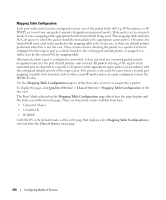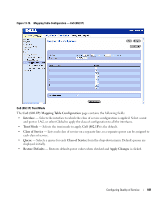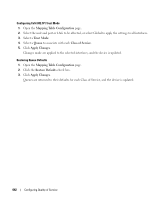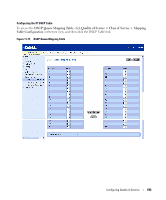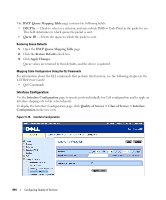Dell PowerConnect M6220 User's Guide - Page 647
Interface Queue Configuration, Quality of Service
 |
View all Dell PowerConnect M6220 manuals
Add to My Manuals
Save this manual to your list of manuals |
Page 647 highlights
The Interface Configuration page contains the following fields: • Interface - Selects the interface to be affected by the Interface Shaping Rate. Select Unit/Port, or LAG to be affected from the drop-down menu. Select Global to specify all interfaces. • Interface Shaping Rate - Sets the cap on how much traffic can leave a port. The specified value represents the maximum negotiated bandwidth in kilobit per second (Kbps). The range is 0 - Infinity or 64 to 4294967295 kbps. • Restore to Defaults - Restores the default interface shaping rate to the selected interfaces when checked. Defining Interface Configuration 1. Open the Interface Configuration page. 2. Select the unit and port or LAG to be affected, or select Global to apply the settings to all interfaces. 3. Enter an Interface Shaping Rate to apply to these ports. 4. Click Apply Changes. The new Interface Shaping Rate is applied to the selected interface(s) and the device is updated. Restoring Default Shaping Rate 1. Open the Interface Configuration page. 2. Click the Restore to Defaults check box. 3. Click Apply Changes. All ports are restored to the default shaping rate, and the device is updated. Defining Interface Configuration Using the CLI Commands For information about the CLI commands that perform this function, see the following chapter in the CLI Reference Guide: • QoS Commands Interface Queue Configuration Use the Interface Queue Configuration page to define what a particular queue does by configuring switch egress queues. User-configurable parameters control the amount of bandwidth used by the queue, the queue depth during times of congestion, and the scheduling of packet transmission from the set of all queues on a port. Each port has its own CoS queue-related configuration. The configuration process is simplified by allowing each CoS queue parameter to be configured globally or per-port. A global configuration change is automatically applied to all ports in the system. To display the Interface Queue Configuration page, click Quality of Service > Class of Service > Interface Queue Configuration in the tree view. Configuring Quality of Service 645