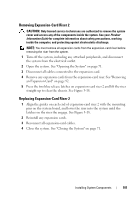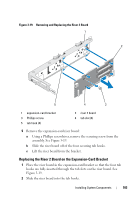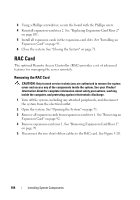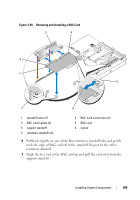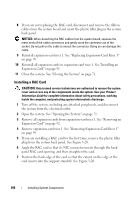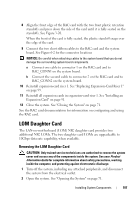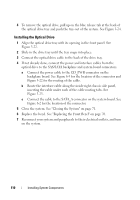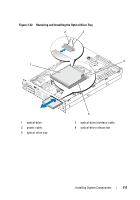Dell PowerEdge R805 Hardware Owner's Manual (PDF) - Page 106
Installing a RAC Card, Reinstall expansion-card riser 1. See Replacing Expansion-Card Riser 1
 |
View all Dell PowerEdge R805 manuals
Add to My Manuals
Save this manual to your list of manuals |
Page 106 highlights
8 If you are not replacing the RAC card, disconnect and remove the ribbon cables from the system board and insert the plastic filler plug in the system back panel. NOTICE: When detaching the RAC cables from the system board, squeeze the metal ends of the cable connectors and gently work the connector out of the socket. Do not pull on the cable to unseat the connector. Doing so can damage the cable. 9 Reinstall expansion-card riser 1. See "Replacing Expansion-Card Riser 1" on page 99. 10 Reinstall all expansion cards in expansion-card riser 1. See "Installing an Expansion Card" on page 91. 11 Close the system. See "Closing the System" on page 71. Installing a RAC Card CAUTION: Only trained service technicians are authorized to remove the system cover and access any of the components inside the system. See your Product Information Guide for complete information about safety precautions, working inside the computer, and protecting against electrostatic discharge. 1 Turn off the system, including any attached peripherals, and disconnect the system from the electrical outlet. 2 Open the system. See "Opening the System" on page 71. 3 Remove all expansion cards from expansion-card riser 1. See "Removing an Expansion Card" on page 92. 4 Remove expansion-card riser 1. See "Removing Expansion-Card Riser 1" on page 99. 5 If you are installing a RAC card for the first time, remove the plastic filler plug from the system back panel. See Figure 3-20. 6 Angle the RAC card so that its NIC connector inserts through the backpanel RAC card opening, and then straighten the card. 7 Position the back edge of the card so that the cutout on the edge of the card inserts into the support standoff. See Figure 3-20. 106 Installing System Components