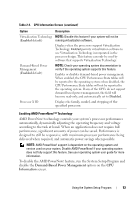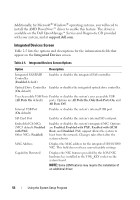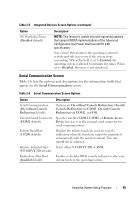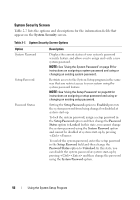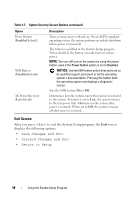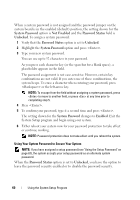Dell PowerEdge R805 Hardware Owner's Manual (PDF) - Page 58
Exit Screen, Save Changes and Exit, Return to Setup
 |
View all Dell PowerEdge R805 manuals
Add to My Manuals
Save this manual to your list of manuals |
Page 58 highlights
Table 2-7. System Security Screen Options (continued) Option Power Button (Enabled default) NMI Button (Disabled default) AC Power Recovery (Last default) Description Turns system's power off and on. On an ACPI-compliant operating system, the system performs an orderly shutdown before power is turned off. The button is enabled in the System Setup program. When disabled, the button can only turn on system power. NOTE: You can still turn on the system by using the power button, even if the Power Button option is set to Disabled. NOTICE: Use the NMI button only if directed to do so by qualified support personnel or by the operating system's documentation. Pressing this button halts the operating system and displays a diagnostic screen. Sets the NMI feature On or Off. Determines how the system reacts when power is restored to the system. If system is set to Last, the system returns to the last power state. On turns on the system after power is restored. When set to Off, the system remains off after power is restored. Exit Screen After you press to exit the System Setup program, the Exit screen displays the following options: • Save Changes and Exit • Discard Changes and Exit • Return to Setup 58 Using the System Setup Program