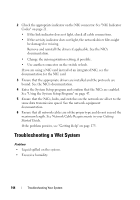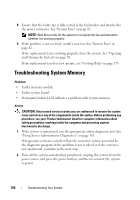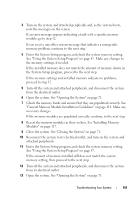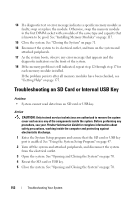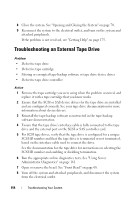Dell PowerEdge R805 Hardware Owner's Manual (PDF) - Page 149
Troubleshooting System Cooling Problems, Troubleshooting a Fan
 |
View all Dell PowerEdge R805 manuals
Add to My Manuals
Save this manual to your list of manuals |
Page 149 highlights
Troubleshooting System Cooling Problems Problem • Systems management software issues a fan-related error message. Action Ensure that none of the following conditions exist: • Ambient temperature is too high. • External airflow is obstructed. • Cables inside the system obstruct airflow. • An individual cooling fan has failed. See "Troubleshooting a Fan" on page 149. Troubleshooting a Fan Problem • System-status indicator is amber. • Systems management software issues a fan-related error message. • Front panel LCD indicates a problem with the fan. Action CAUTION: Only trained service technicians are authorized to remove the system cover and access any of the components inside the system. Before performing any procedure, see your Product Information Guide for complete information about safety precautions, working inside the computer and protecting against electrostatic discharge. 1 Run the appropriate diagnostic test. See "Using Server Administrator Diagnostics" on page 161. 2 Open the system. See "Opening and Closing the System" on page 70. CAUTION: The cooling fans are hot-pluggable. To maintain proper cooling while the system is on, only replace one fan at a time. 3 Locate the faulty fan indicated by the LCD display or diagnostic software. For the identification number of each fan, see Figure 3-9. Troubleshooting Your System 149