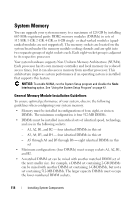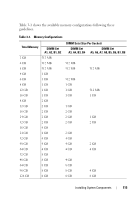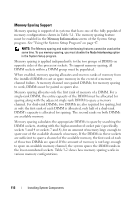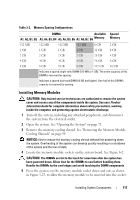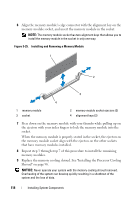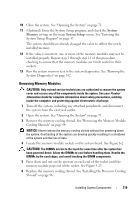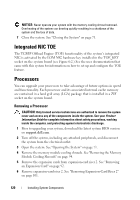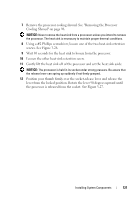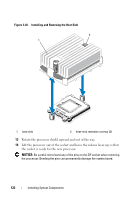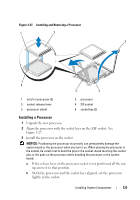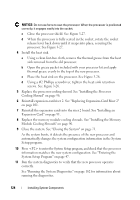Dell PowerEdge R805 Hardware Owner's Manual (PDF) - Page 119
Removing Memory Modules, System Setup Program
 |
View all Dell PowerEdge R805 manuals
Add to My Manuals
Save this manual to your list of manuals |
Page 119 highlights
10 Close the system. See "Opening the System" on page 71. 11 (Optional) Enter the System Setup program, and check the System Memory setting on the main System Setup screen. See "Entering the System Setup Program" on page 47. The system should have already changed the value to reflect the newly installed memory. 12 If the value is incorrect, one or more of the memory modules may not be installed properly. Repeat step 2 through step 11 of this procedure, checking to ensure that the memory modules are firmly seated in their sockets. 13 Run the system memory test in the system diagnostics. See "Running the System Diagnostics" on page 162. Removing Memory Modules CAUTION: Only trained service technicians are authorized to remove the system cover and access any of the components inside the system. See your Product Information Guide for complete information about safety precautions, working inside the computer, and protecting against electrostatic discharge. 1 Turn off the system, including any attached peripherals, and disconnect the system from the electrical outlet. 2 Open the system. See "Opening the System" on page 71. 3 Remove the memory cooling shroud. See "Removing the Memory Module Cooling Shrouds" on page 94. NOTICE: Never remove the memory cooling shroud without first powering down the system. Overheating of the system can develop quickly resulting in a shutdown of the system and the loss of data. 4 Locate the memory module sockets on the system board. See Figure 6-2. CAUTION: The DIMMs are hot to the touch for some time after the system has been powered down. Allow the DIMMs to cool before handling them. Handle the DIMMs by the card edges, and avoid touching the DIMM components. 5 Press down and out on the ejectors on each end of the socket until the memory module pops out of the socket. See Figure 3-25. 6 Replace the memory cooling shroud. See "Installing the Processor Cooling Shroud" on page 96. Installing System Components 119