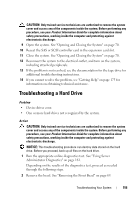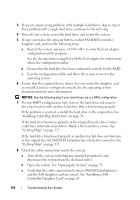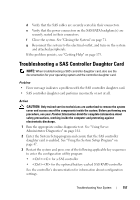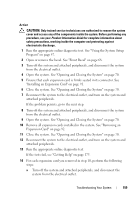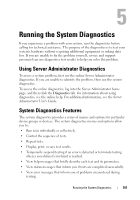Dell PowerEdge R805 Hardware Owner's Manual (PDF) - Page 160
Troubleshooting the Microprocessors
 |
View all Dell PowerEdge R805 manuals
Add to My Manuals
Save this manual to your list of manuals |
Page 160 highlights
b Open the system. See "Opening and Closing the System" on page 70. c Reinstall one of the expansion cards. d Close the system. See "Opening and Closing the System" on page 70. e Run the appropriate diagnostic test. If the tests fail, see "Getting Help" on page 175. Troubleshooting the Microprocessors Problem • Error message indicates a processor problem. • Front-panel status LCD indicates a problem with the processors or system board. • A heat sink is not installed for each processor. Action CAUTION: Only trained service technicians are authorized to remove the system cover and access any of the components inside the system. Before performing any procedure, see your Product Information Guide for complete information about safety precautions, working inside the computer and protecting against electrostatic discharge. 1 Run the appropriate online diagnostics test. See "Using Server Administrator Diagnostics" on page 161. 2 Turn off the system and attached peripherals, and disconnect the system from the electrical outlet. 3 Open the system. See "Opening and Closing the System" on page 70. 4 Inspect each processor and heat sink and ensure that they are properly installed. If you need to make adjustments, see "Installing a Processor" on page 123. 5 Close the system. See "Opening and Closing the System" on page 70. 6 Reconnect the system to the electrical outlet, and turn on the system and attached peripherals. 7 Run the appropriate online diagnostic test. If the tests fail or the problem persists, see "Getting Help" on page 175. 160 Troubleshooting Your System