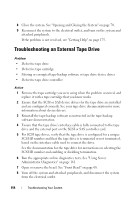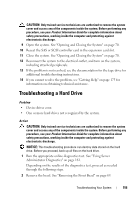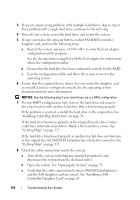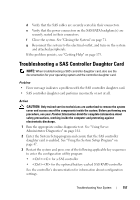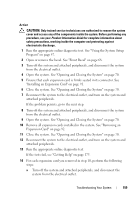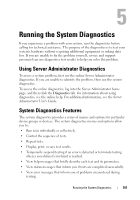Dell PowerEdge R805 Hardware Owner's Manual (PDF) - Page 159
If the problem persists, go to the next step
 |
View all Dell PowerEdge R805 manuals
Add to My Manuals
Save this manual to your list of manuals |
Page 159 highlights
Action CAUTION: Only trained service technicians are authorized to remove the system cover and access any of the components inside the system. Before performing any procedure, see your Product Information Guide for complete information about safety precautions, working inside the computer and protecting against electrostatic discharge. 1 Run the appropriate online diagnostic test. See "Using the System Setup Program" on page 47. 2 Open or remove the bezel. See "Front Bezel" on page 68. 3 Turn off the system and attached peripherals, and disconnect the system from the electrical outlet. 4 Open the system. See "Opening and Closing the System" on page 70. 5 Ensure that each expansion card is firmly seated in its connector. See "Installing an Expansion Card" on page 91. 6 Close the system. See "Opening and Closing the System" on page 70. 7 Reconnect the system to the electrical outlet, and turn on the system and attached peripherals. If the problem persists, go to the next step. 8 Turn off the system and attached peripherals, and disconnect the system from the electrical outlet. 9 Open the system. See "Opening and Closing the System" on page 70. 10 Remove all expansion cards installed in the system. See "Removing an Expansion Card" on page 92. 11 Close the system. See "Opening and Closing the System" on page 70. 12 Reconnect the system to the electrical outlet, and turn on the system and attached peripherals. 13 Run the appropriate online diagnostic test. If the tests fail, see "Getting Help" on page 175. 14 For each expansion card you removed in step 10, perform the following steps: a Turn off the system and attached peripherals, and disconnect the system from the electrical outlet. Troubleshooting Your System 159