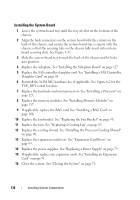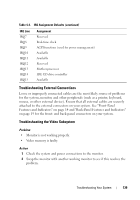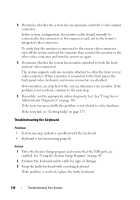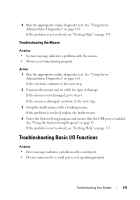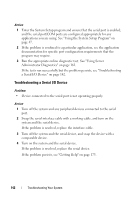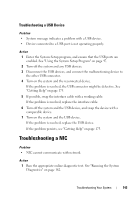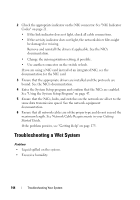Dell PowerEdge R805 Hardware Owner's Manual (PDF) - Page 141
Troubleshooting the Mouse, Troubleshooting Basic I/O Functions
 |
View all Dell PowerEdge R805 manuals
Add to My Manuals
Save this manual to your list of manuals |
Page 141 highlights
4 Run the appropriate online diagnostic test. See "Using Server Administrator Diagnostics" on page 161. If the problem is not resolved, see "Getting Help" on page 175. Troubleshooting the Mouse Problem • System message indicates a problem with the mouse. • Mouse is not functioning properly. Action 1 Run the appropriate online diagnostic test. See "Using Server Administrator Diagnostics" on page 161. If the test fails, continue to the next step. 2 Examine the mouse and its cable for signs of damage. If the mouse is not damaged, go to step 4. If the mouse is damaged, continue to the next step. 3 Swap the faulty mouse with a working mouse. If the problem is resolved, replace the faulty mouse. 4 Enter the System Setup program and ensure that the USB port is enabled. See "Using the System Setup Program" on page 47. If the problem is not resolved, see "Getting Help" on page 175. Troubleshooting Basic I/O Functions Problem • Error message indicates a problem with a serial port. • Device connected to a serial port is not operating properly. Troubleshooting Your System 141