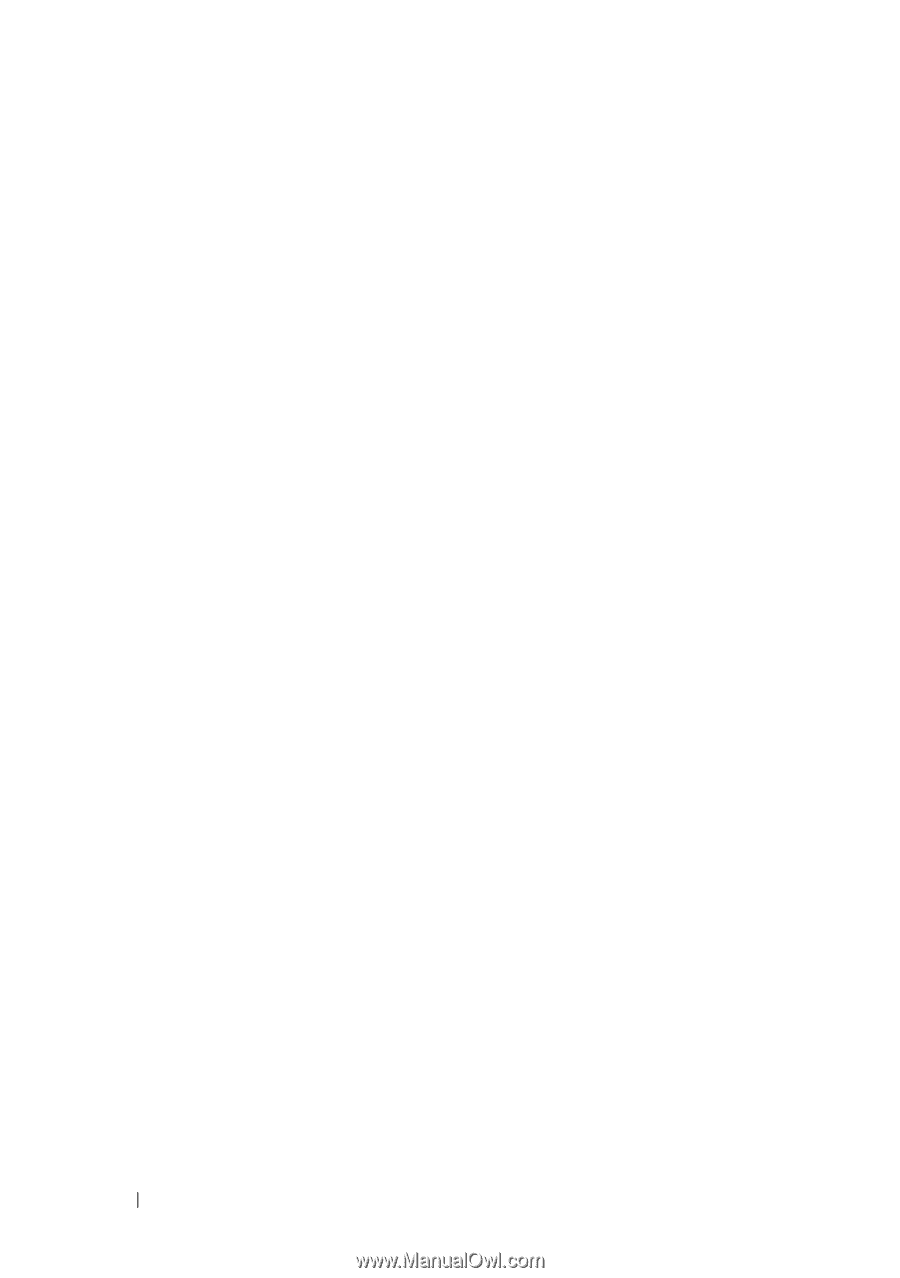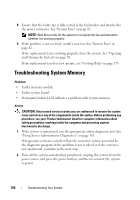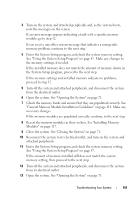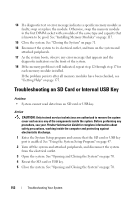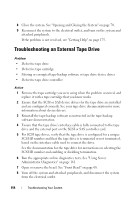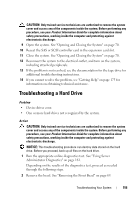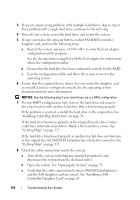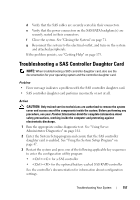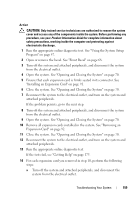Dell PowerEdge R805 Hardware Owner's Manual (PDF) - Page 154
Troubleshooting an External Tape Drive
 |
View all Dell PowerEdge R805 manuals
Add to My Manuals
Save this manual to your list of manuals |
Page 154 highlights
8 Close the system. See "Opening and Closing the System" on page 70. 9 Reconnect the system to the electrical outlet, and turn on the system and attached peripherals. If the problem is not resolved, see "Getting Help" on page 175. Troubleshooting an External Tape Drive Problem • Defective tape drive • Defective tape cartridge • Missing or corrupted tape-backup software or tape drive device driver • Defective tape drive controller Action 1 Remove the tape cartridge you were using when the problem occurred, and replace it with a tape cartridge that you know works. 2 Ensure that the SCSI or SAS device drivers for the tape drive are installed and are configured correctly. See your tape drive documentation for more information about device drivers. 3 Reinstall the tape-backup software as instructed in the tape-backup software documentation. 4 Ensure that the tape drive's interface cable is fully connected to the tape drive and the external port on the SCSI or SAS controller card. 5 For SCSI tape drives, verify that the tape drive is configured for a unique SCSI ID number and that the tape drive is terminated or not terminated, based on the interface cable used to connect the drive. See the documentation for the tape drive for instructions on selecting the SCSI ID number and enabling or disabling termination. 6 Run the appropriate online diagnostics tests. See "Using Server Administrator Diagnostics" on page 161. 7 Open or remove the bezel. See "Front Bezel" on page 68. 8 Turn off the system and attached peripherals, and disconnect the system from the electrical outlet. 154 Troubleshooting Your System