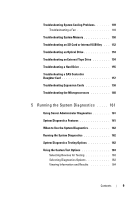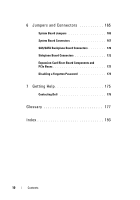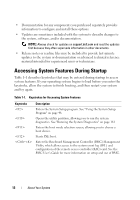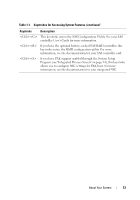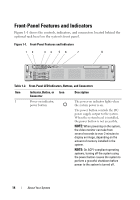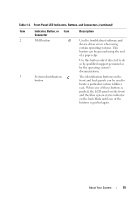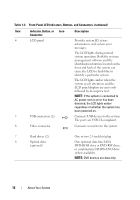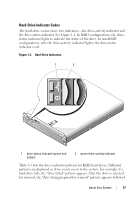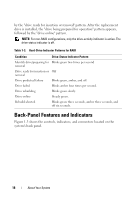Dell PowerEdge R805 Hardware Owner's Manual (PDF) - Page 14
Front-Panel Features and Indicators, On ACPI-compliant operating - performance
 |
View all Dell PowerEdge R805 manuals
Add to My Manuals
Save this manual to your list of manuals |
Page 14 highlights
Front-Panel Features and Indicators Figure 1-1 shows the controls, indicators, and connectors located behind the optional rack bezel on the system's front panel. Figure 1-1. Front-Panel Features and Indicators 12 34 56 7 8 Table 1-2. Front-Panel LED Indicators, Buttons, and Connectors Item Indicator, Button, or Icon Connector 1 Power-on indicator, power button Description The power-on indicator lights when the system power is on. The power button controls the DC power supply output to the system. When the system bezel is installed, the power button is not accessible. NOTE: When powering on the system, the video monitor can take from several seconds to over 2 minutes to display an image, depending on the amount of memory installed in the system. NOTE: On ACPI-compliant operating systems, turning off the system using the power button causes the system to perform a graceful shutdown before power to the system is turned off. 14 About Your System