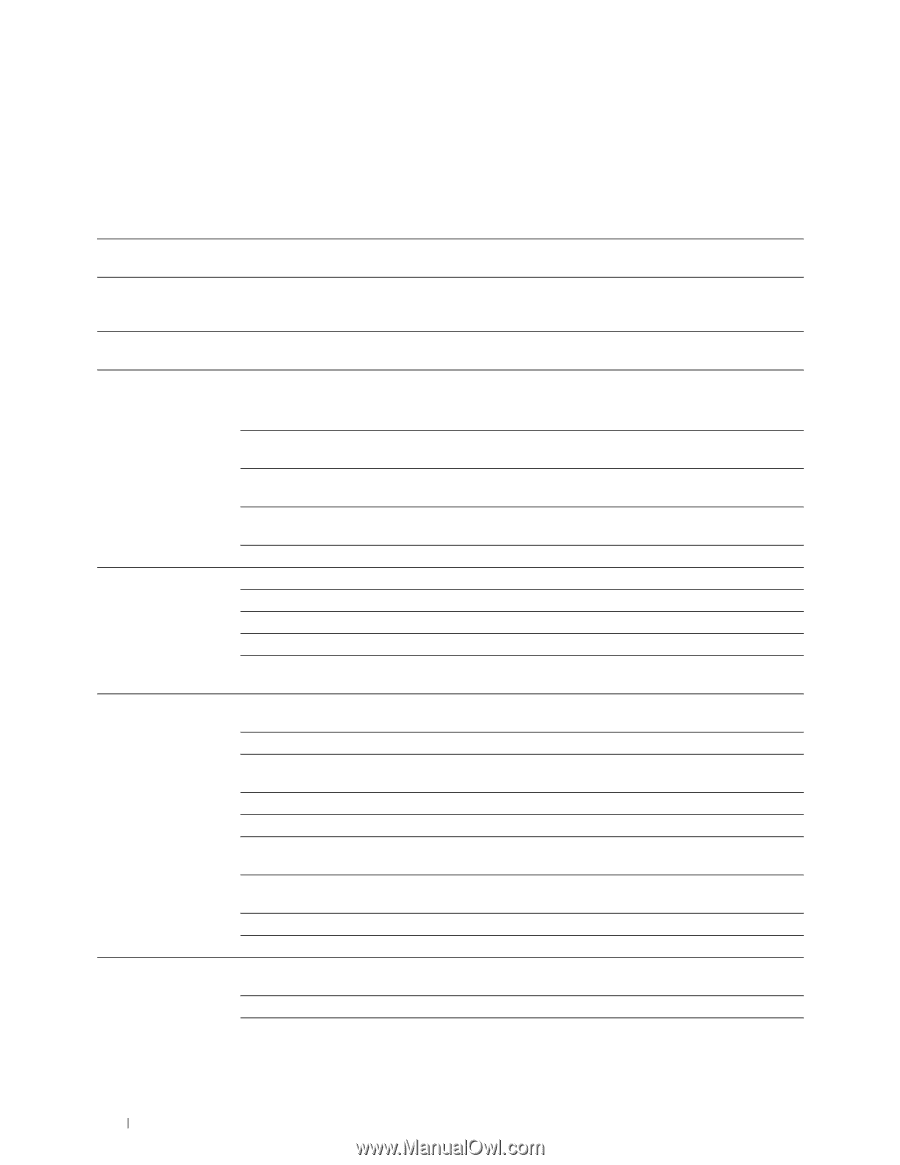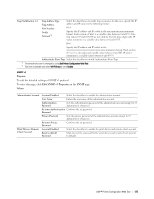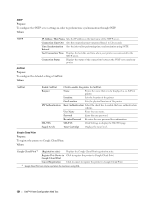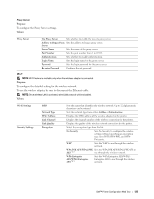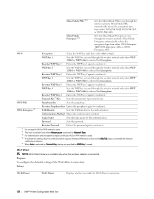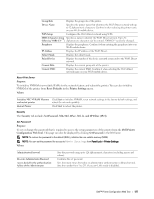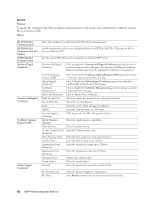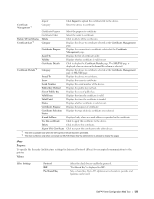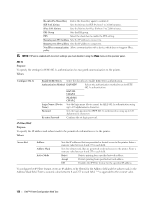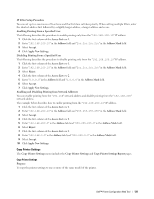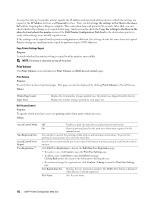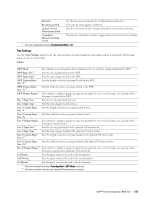Dell S2810dn Dell Smart Printer Users Guide - Page 128
Certificate Signing Request CSR, Generate Self-Signed Certificate
 |
View all Dell S2810dn manuals
Add to My Manuals
Save this manual to your list of manuals |
Page 128 highlights
SSL/TLS Purpose: To specify the settings for the SSL encryption communication to the printer, and set/delete the certificate used for IPsec, or Wireless LAN. Values: HTTP-SSL/TLS Communication*1 HTTP-SSL/TLS Communication Port Number SMTP-SSL/TLS Communication Machine Digital Certificate Generate Self-Signed Certificate Certificate Signing Request (CSR) Upload Signed Certificate*2 Select the check box to enable the HTTP-SSL/TLS Communication. Sets the port number, which is not identical with that of HTTP for SSL/TLS. This must be 443 or between 8000 and 9999. Sets the type of SSL/TLS used to communicate with the SMTP server. Generate Self-Signed Certificate*2 Click to display the Generate Self-Signed Certificate page and to create a security certification from the page. The Generate Self-Signed Certificate button is available only when the self-signed certificate is not generated. Certificate Signing Request (CSR)*2 Upload Signed Certificate*2 Certificate Management*2 Delete All Certificates Public Key Method Size of Public Key Issuer Validity Generate Signed Certificate Digital Signature Algorithm Public Key Size 2 Letter Country Code (Required) State / Province Name Locality Name Organization Name (Required) Organization Unit (Required) Common Name E-mail Address Password Click to display the Certificate Signing Request (CSR) page and to create a certificate signing request from the page. Click to display the Upload Signed Certificate page and to upload the certificate file to the device from the page. Click to display the Certificate Management page and to manage a security certification from the page. Click to delete all the certificates. Select the public key method of the self-signed certificate. Select the size of public key. Enter the issuer of SSL self-signed certificate. Enter the valid days from 1 to 9999 days. Click to generate the SSL self-signed certificate. Select the digital signature algorithm. Select the public key size. Enter the 2-letter country code. Enter the state or province name up to 16 bytes. Enter the locality name up to 32 bytes. Enter the organization name up to 32 bytes. Enter the organization unit up to 32 bytes. Display the common name. Enter the e-mail address. Enter the password to upload the certificate file. Re-enter Password File Name Enter the password again for confirmation. Click Browse to browse the file name to upload to the device. 128 Dell™ Printer Configuration Web Tool