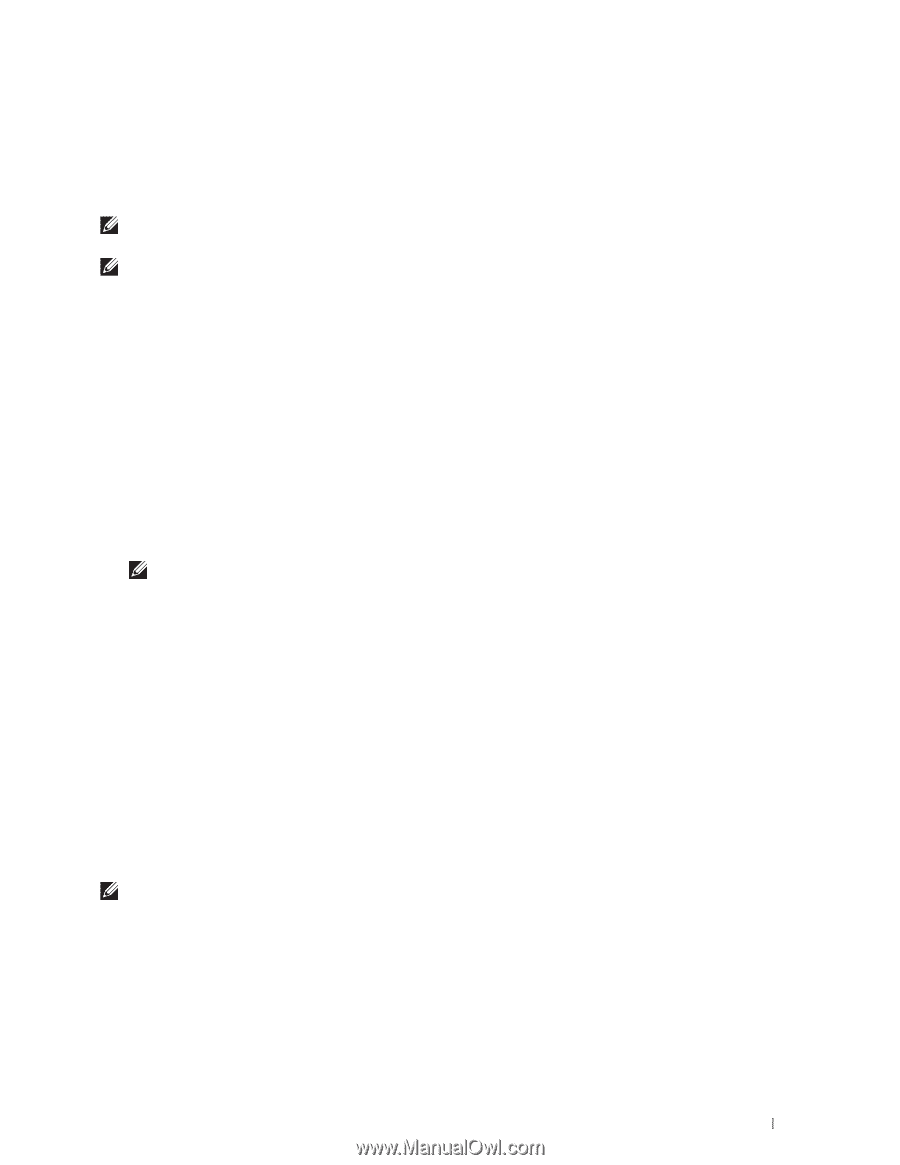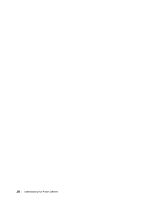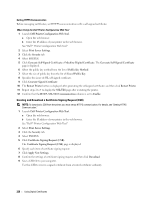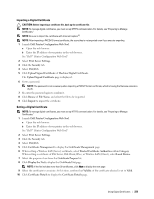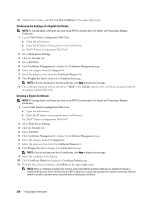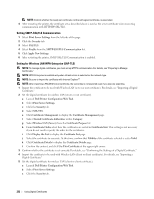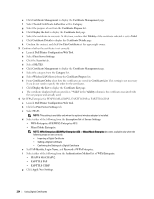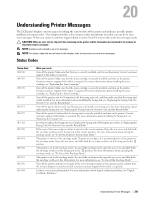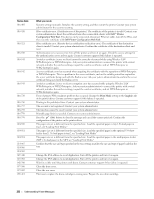Dell S2810dn Dell Smart Printer Users Guide - Page 231
Exporting a Digital Certificate, Setting the Features
 |
View all Dell S2810dn manuals
Add to My Manuals
Save this manual to your list of manuals |
Page 231 highlights
• For an SSL Server, switch to another certificate such as a self-signed certificate. • For Wireless LAN, change the Wireless Security setting to other than WPA-Enterprise before deleting the certificate. Exporting a Digital Certificate NOTE: To manage digital certificates, you must set up HTTPS communication. For details, see "Preparing to Manage Certificates." NOTE: Since the secret key is not exported, an imported PKCS#12 format certificate can be exported only as a PKCS#7 certificate. 1 Launch Dell Printer Configuration Web Tool. a Open the web browser. b Enter the IP address of your printer in the web browser. See "Dell™ Printer Configuration Web Tool." 2 Select Print Server Settings. 3 Click the Security tab. 4 Select SSL/TLS. 5 Click Certificate Management to display the Certificate Management page. 6 Select the category from the Category list. 7 Select the purpose of use from the Certificate Purpose list. 8 Click Display the List to display the Certificate List page. NOTE: If the list includes more than 20 certificates, click Next to display the next page. 9 Select the certificate to be exported. 10 Click Certificate Details to display the Certificate Details page. 11 To export the selected certificate, click Export This Certificate. Setting the Features You can set various security features using digital certificates. See the following for details: • "Setting the SSL-use Server Certificate (HTTP/IPP)" • "Setting SMTP-SSL/TLS Communication" • "Setting for Wireless LAN WPA-Enterprise (EAP-TLS)" • "Setting for Wireless LAN WPA-Enterprise (PEAPV0-MS-CHAPV2, EAP-TTLS PAP, EAP-TTLS CHAP)" Setting the SSL-use Server Certificate (HTTP/IPP) NOTE: To manage digital certificates, you must set up HTTPS communication. For details, see "Preparing to Manage Certificates." 1 Import the certificate to be used with the SSL-use server. For more information, see "Importing a Digital Certificate." 2 Set the certificate to be used with the SSL-use server. For more information, see "Setting a Digital Certificate." 3 Confirm whether the certificate is set correctly. For more information, see "Confirming the Settings of a Digital Certificate." Using Digital Certificates 231