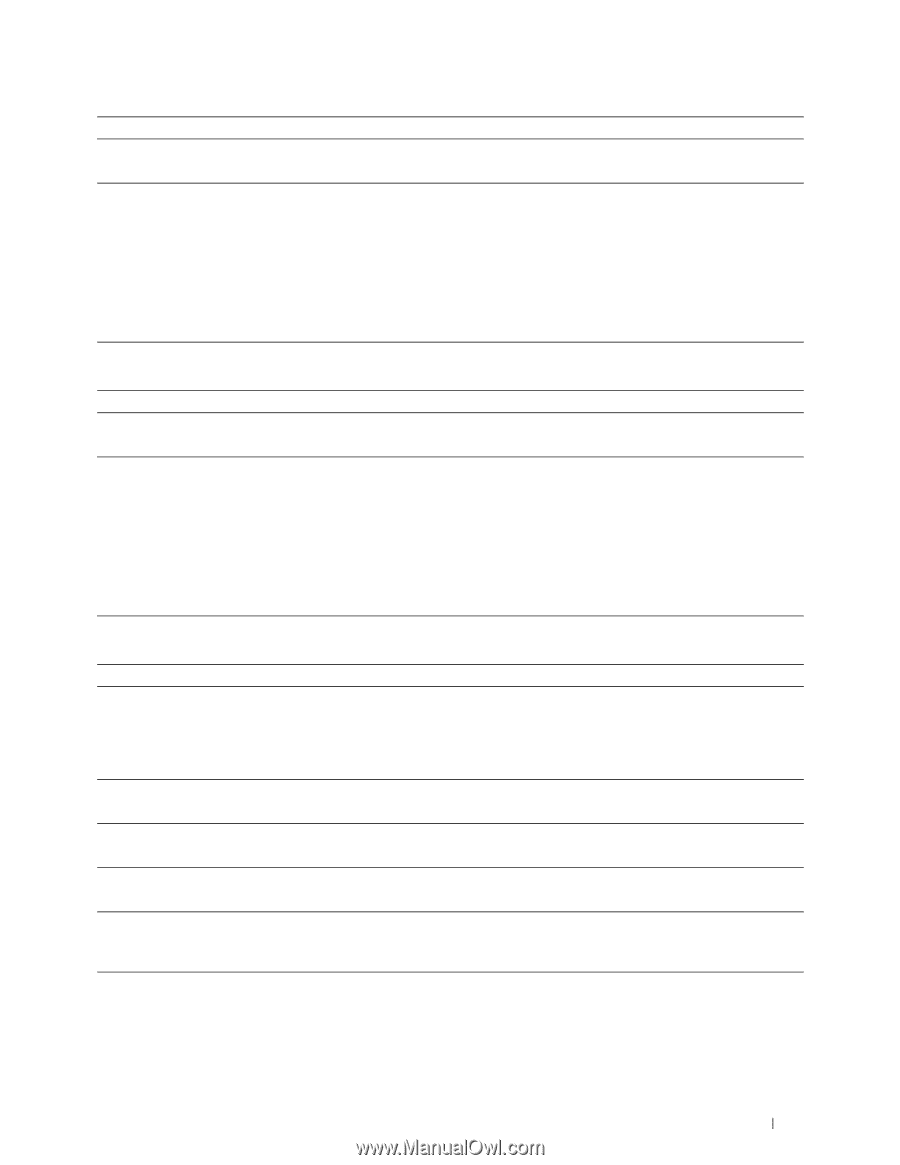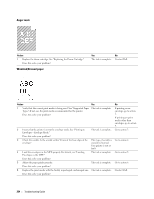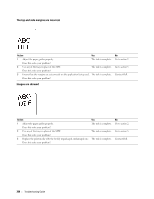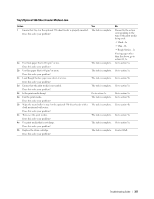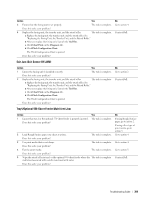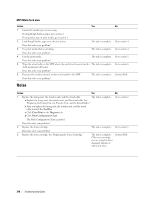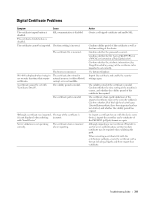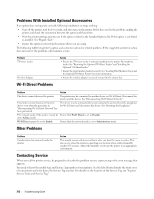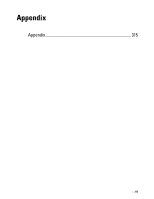Dell S2810dn Dell Smart Printer Users Guide - Page 309
Exit Jam (Exit Sensor Off JAM), Tray1/Optional 550-Sheet Feeder Multi-feed Jam
 |
View all Dell S2810dn manuals
Add to My Manuals
Save this manual to your list of manuals |
Page 309 highlights
Action Yes 3 Ensure that the fusing unit is set properly. The task is complete. Does this solve your problem? 4 Replace the fusing unit, the transfer unit, and the retard roller. The task is complete. a Replace the fusing unit, the transfer unit, and the retard roller. See "Replacing the Fusing Unit, the Transfer Unit, and the Retard Roller." b After you replace the fusing unit, Launch the Tool Box. c Click Chart Print on the Diagnosis tab. d Click Pitch Configuration Chart. The Pitch Configuration Chart is printed. Does this solve your problem? No Go to action 4. Contact Dell. Exit Jam (Exit Sensor Off JAM) Action Yes 1 Ensure the fusing unit is installed correctly. The task is complete. Does this solve your problem? 2 Replace the fusing unit, the transfer unit, and the retard roller. The task is complete. a Replace the fusing unit, the transfer unit, and the retard roller. See "Replacing the Fusing Unit, the Transfer Unit, and the Retard Roller." b After you replace the fusing unit, Launch the Tool Box. c Click Chart Print on the Diagnosis tab. d Click Pitch Configuration Chart. The Pitch Configuration Chart is printed. Does this solve your problem? No Go to action 2. Contact Dell. Tray1/Optional 550-Sheet Feeder Multi-feed Jam Action 1 Ensure that tray1 or the optional 550-sheet feeder is properly inserted. Does this solve your problem? Yes The task is complete. 2 Load Rough Surface paper one sheet at a time. The task is complete. Does this solve your problem? 3 Use print media that is not damp. The task is complete. Does this solve your problem? 4 Fan the print media. The task is complete. Does this solve your problem? 5 Wipe the retard roller in tray1 or the optional 550-sheet feeder where the The task is complete. multi-feed occurred with a cloth moistened with water. Does this solve your problem? No If using Rough Surface paper, go to action 2. If using other type of print media, go to action 3. Go to action 4. Go to action 4. Go to action 5. Contact Dell. Troubleshooting Guide 309