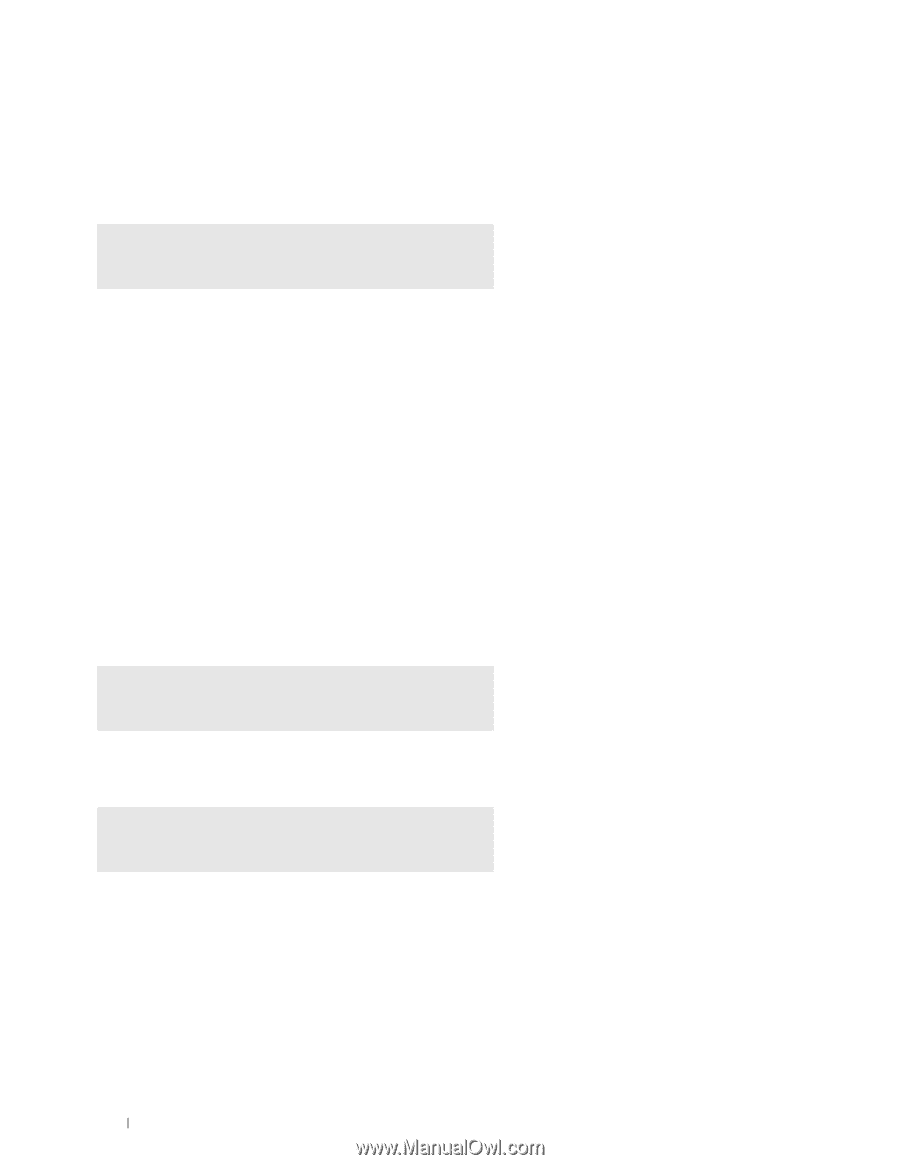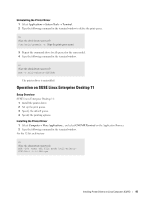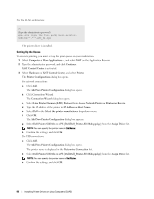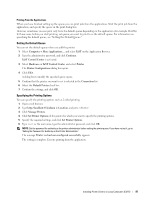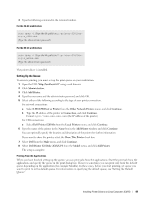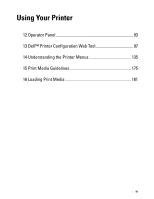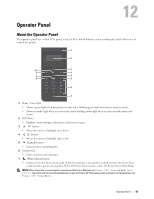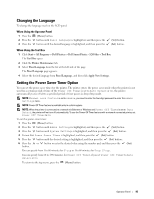Dell S2810dn Dell Smart Printer Users Guide - Page 90
Setting the Default Queue, Specifying the Printing Options, Uninstalling the Printer Driver, Dash Home
 |
View all Dell S2810dn manuals
Add to My Manuals
Save this manual to your list of manuals |
Page 90 highlights
Setting the Default Queue 1 Click Dash Home, and enter terminal in the Search text box. 2 Click Terminal in the Applications category of the search results. 3 Type the following command in the terminal window. sudo lpadmin -d (Type the queue name) (Type the administrator password) Specifying the Printing Options You can specify the printing options such as 2-sided printing. 1 Open the URL "http://localhost:631" using a web browser. 2 Click Administration. 3 Click Manage Printers. 4 Click the queue name for which you want to specify the printing options. 5 Select Set Default Options from the Administration menu. 6 Click the desired setting item, specify the required settings, and click Set Default Options. The message Printer xxx default options have been set successfully. appears. The setting is complete. Uninstalling the Printer Driver 1 Click Dash Home, and enter terminal in the Search text box. 2 Click Terminal in the Applications category of the search results. 3 Type the following command in the terminal window to delete the print queue. sudo /usr/sbin/lpadmin -x (Type the print queue name) (Type the administrator password) 4 Repeat the command above for all queues for the same model. 5 Type the following command in the terminal window. sudo dpkg -r Dell-Printer-S2810dn (Type the administrator password) The printer driver is uninstalled. 90 Installing Printer Drivers on Linux Computers (CUPS)