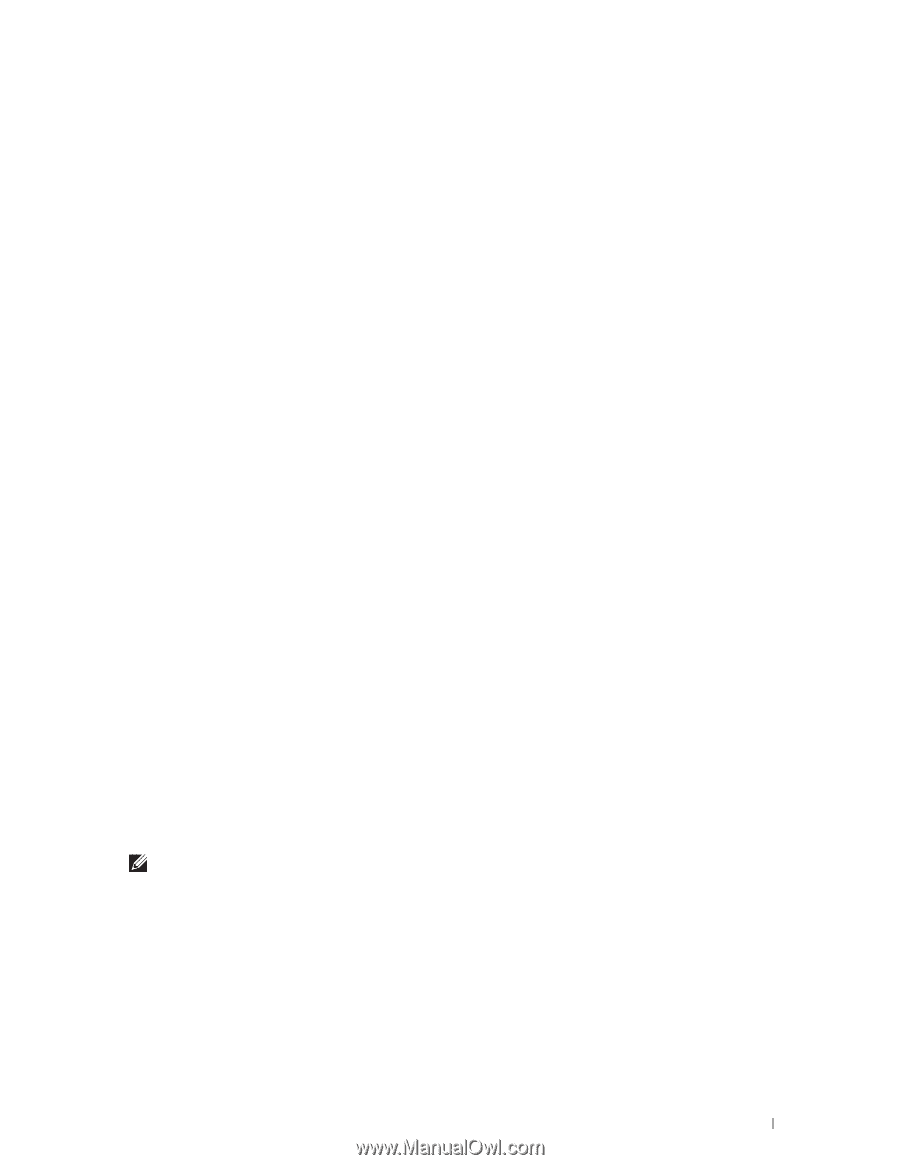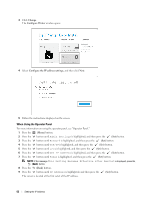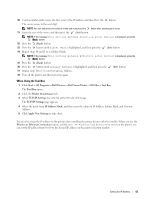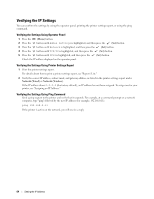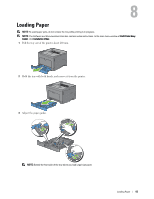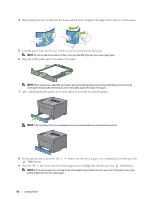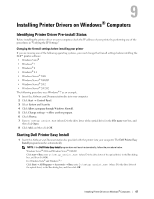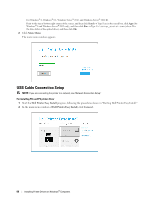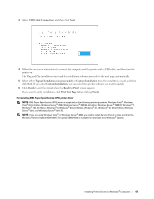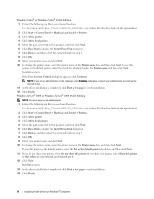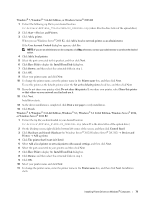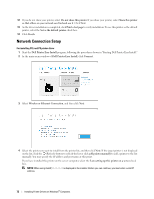Dell S2810dn Dell Smart Printer Users Guide - Page 67
Installing Printer Drivers on Windows® Computers, Identifying Printer Driver Pre-install Status
 |
View all Dell S2810dn manuals
Add to My Manuals
Save this manual to your list of manuals |
Page 67 highlights
9 Installing Printer Drivers on Windows® Computers Identifying Printer Driver Pre-install Status Before installing the printer driver on your computer, check the IP address of your printer by performing one of the procedures in "Verifying the IP Settings." Changing the firewall settings before installing your printer If you are running one of the following operating systems, you must change the firewall settings before installing the Dell™ printer software: • Windows Vista® • Windows® 7 • Windows® 8 • Windows® 8.1 • Windows Server® 2008 • Windows Server® 2008 R2 • Windows Server® 2012 • Windows Server® 2012 R2 The following procedure uses Windows® 7 as an example. 1 Insert the Software and Documentation disc into your computer. 2 Click Start Control Panel. 3 Select System and Security. 4 Click Allow a program through Windows Firewall. 5 Click Change settings Allow another program. 6 Check Browse. 7 Type D:\setup_assist.exe (where D is the drive letter of the optical drive) in the File name text box, and then click Open. 8 Click Add, and then click OK. Starting Dell Printer Easy Install 1 Insert the Software and Documentation disc provided with the printer into your computer. The Dell Printer Easy Install program launches automatically. NOTE: If the Dell Printer Easy Install program does not launch automatically, follow the procedure below. Windows Server® 2008 and Windows Server® 2008 R2 Click start Run, enter D:\setup_assist.exe (where D is the drive letter of the optical drive) in the Run dialog box, and then click OK. For Windows Vista® and Windows® 7 Click Start All Programs Accessories Run, enter D:\setup_assist.exe (where D is the drive letter of the optical drive) in the Run dialog box, and then click OK. Installing Printer Drivers on Windows® Computers 67