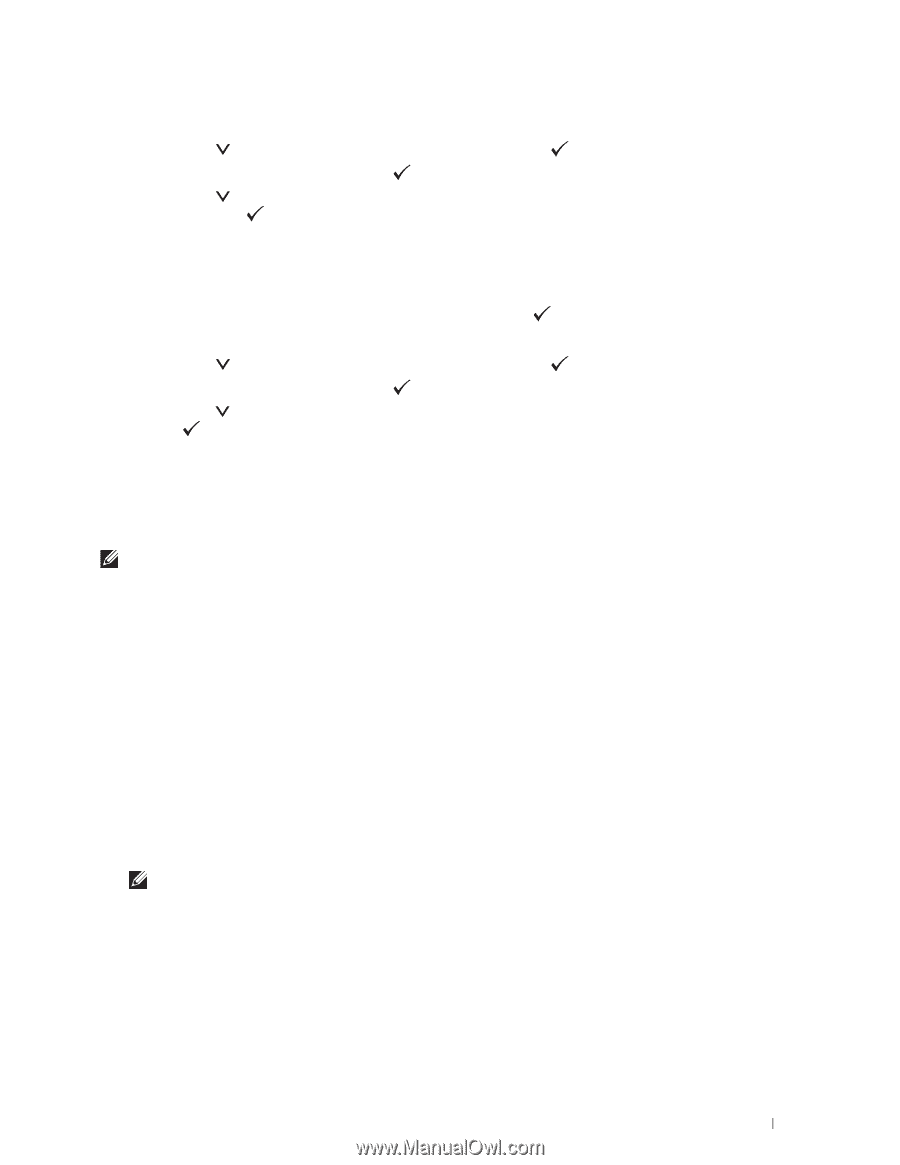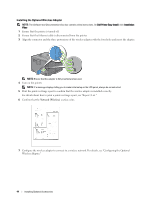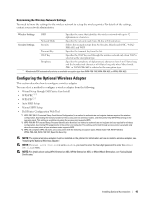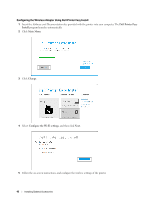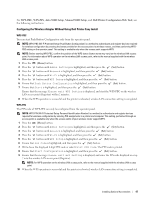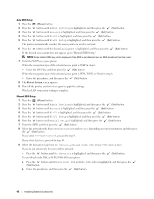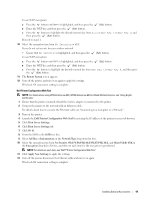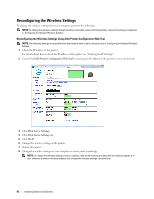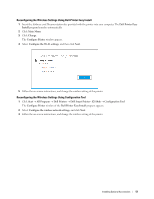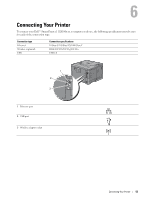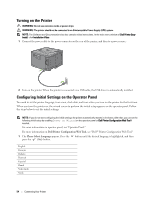Dell S2810dn Dell Smart Printer Users Guide - Page 49
WEP, WPA-PSK-AES/WEP2-PSK AES, Mixed Mode PSK
 |
View all Dell S2810dn manuals
Add to My Manuals
Save this manual to your list of manuals |
Page 49 highlights
To use WEP encryption: a Press the button until WEP is highlighted, and then press the (Set) button. b Enter the WEP key, and then press the (Set) button. c Press the button to highlight the desired transmit key from Auto or WEP Key 1 to WEP Key 4, and then press the (Set) button. Proceed to step 11. 10 Select the encryption type from No Security or WEP. If you do not set security for your wireless network: • Ensure that No Security is highlighted, and then press the To use WEP encryption: (Set) button. a Press the button until WEP is highlighted, and then press the (Set) button. b Enter the WEP key, and then press the (Set) button. c Press the button to highlight the desired transmit key from WEP Key 1 to WEP Key 4, and then press the (Set) button. 11 The Restart System screen appears. 12 Turn off the printer, and turn it on again to apply the settings. Wireless LAN connection setting is complete. Dell Printer Configuration Web Tool NOTE: For details about using WPA-Enterprise-AES, WPA2-Enterprise-AES or Mixed Mode Enterprise, see "Using Digital Certificates." 1 Ensure that the printer is turned off and the wireless adapter is connected to the printer. 2 Connect the printer to the network with an Ethernet cable. For details about how to connect the Ethernet cable, see "Connecting to a Computer or a Network." 3 Turn on the printer. 4 Launch the Dell Printer Configuration Web Tool by entering the IP address of the printer in your web browser. 5 Click Print Server Settings. 6 Click Print Server Settings tab. 7 Click Wi-Fi. 8 Enter the SSID in the SSID text box. 9 Select Ad-Hoc or Infrastructure in the Network Type drop-down list box. 10 Select the encryption type from No Security, WEP, WPA-PSK-AES/WEP2-PSK AES, and Mixed Mode PSK in the Encryption drop-down list box, and then set each item for the encryption type selected. NOTE: For details on each item, see "Dell™ Printer Configuration Web Tool." 11 Click Apply New Settings to apply the settings. 12 Turn off the printer, disconnect the Ethernet cable and turn it on again. Wireless LAN connection setting is complete. Installing Optional Accessories 49