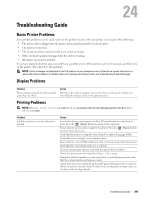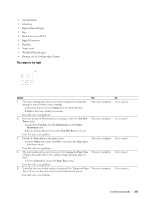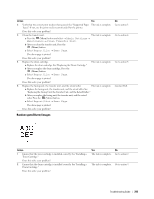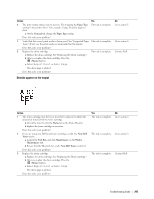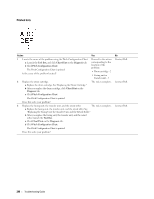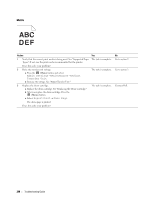Dell S2810dn Dell Smart Printer Users Guide - Page 293
Random spots/Blurred images, Admin Settings, Maintenance, Clean Transfer Unit, Report/List, Demo
 |
View all Dell S2810dn manuals
Add to My Manuals
Save this manual to your list of manuals |
Page 293 highlights
Action Yes 2 Verify that the correct print media is being used. See "Supported Paper The task is complete. Types." If not, use the print media recommended for the printer. Does this solve your problem? 3 Clean the transfer unit. The task is complete. a Press the (Menu) button and select Admin Settings Maintenance Clean Transfer Unit. b After you clean the transfer unit, Press the (Menu) button. c Select Report/List Demo Page. The demo page is printed. Does this solve your problem? 4 Replace the drum cartridge. The task is complete. a Replace the drum cartridge. See "Replacing the Drum Cartridge." b After you replace the drum cartridge, Press the (Menu) button. c Select Report/List Demo Page. The demo page is printed. Does this solve your problem? 5 Replace the fusing unit, the transfer unit, and the retard roller. The task is complete. a Replace the fusing unit, the transfer unit, and the retard roller. See "Replacing the Fusing Unit, the Transfer Unit, and the Retard Roller." b After you replace the fusing unit, the transfer unit, and the retard roller, Press the (Menu) button. c Select Report/List Demo Page. The demo page is printed. Does this solve your problem? No Go to action 3. Go to action 4. Go to action 5. Contact Dell. Random spots/Blurred images Action 1 Ensure that the toner cartridge is installed correctly. See "Installing a Toner Cartridge." Does this solve your problem? 2 Ensure that the drum cartridge is installed correctly. See "Installing a Drum Cartridge." Does this solve your problem? Yes No The task is complete. Go to action 2. The task is complete. Go to action 3. Troubleshooting Guide 293