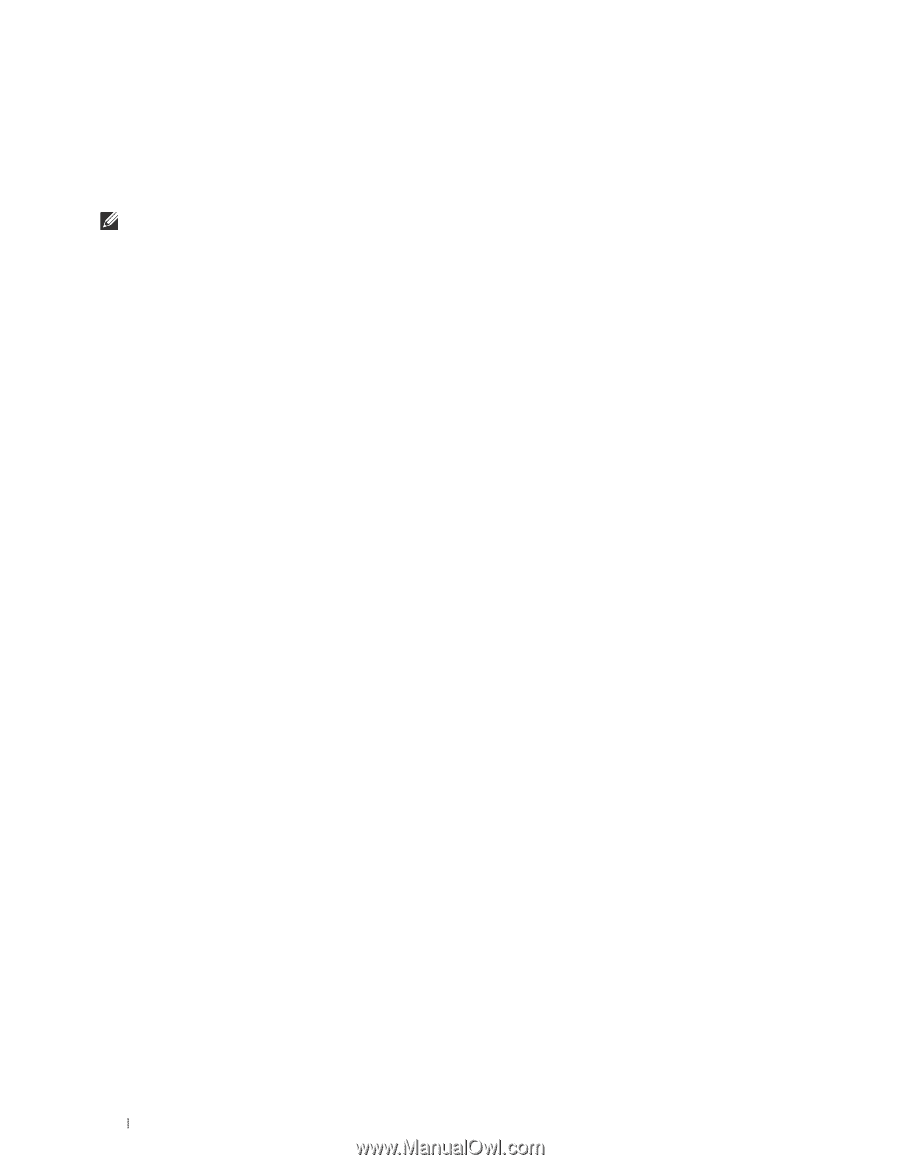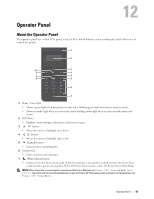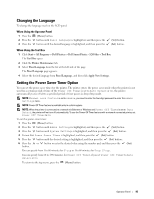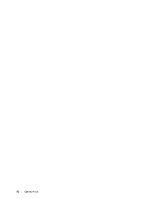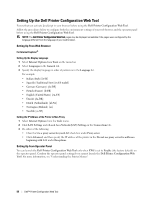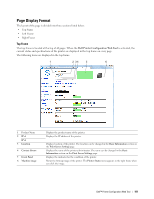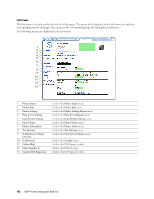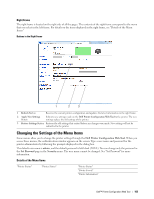Dell S2810dn Dell Smart Printer Users Guide - Page 98
Setting Up the Dell Printer Configuration Web Tool, Setting Up From Web Browser
 |
View all Dell S2810dn manuals
Add to My Manuals
Save this manual to your list of manuals |
Page 98 highlights
Setting Up the Dell Printer Configuration Web Tool Ensure that you activate JavaScript in your browser before using the Dell Printer Configuration Web Tool. Follow the procedures below to configure both the environment settings of your web browser and the operator panel before using the Dell Printer Configuration Web Tool. NOTE: The Dell Printer Configuration Web Tool pages may be displayed unreadable if the pages were configured by the language different from the language of your web browser. Setting Up From Web Browser For Internet Explorer® Setting Up the Display Language 1 Select Internet Options from Tools on the menu bar. 2 Select Languages in the General tab. 3 Specify the display language in order of preference in the Language list. For example: • Italian (Italy) [it-IT] • Spanish (Traditional Sort) [es-ES tradnl] • German (Germany) [de-DE] • French (France) [fr-FR] • English (United States) [en-US] • Danish [da-DK] • Dutch (Netherlands) [nl-NL] • Norwegian (Bokmal) [no] • Swedish [sv-SE] Setting the IP Address of the Printer to Non-Proxy 1 Select Internet Options from the Tools menu. 2 Click LAN Settings under Local Area Network (LAN) Settings in the Connections tab. 3 Do either of the following: • Clear the Use a proxy server for your LAN check box under Proxy server. • Click Advanced, and then specify the IP address of the printer in the Do not use proxy server for addresses beginning with field under Exceptions. Setting Up From Operator Panel You can launch the Dell Printer Configuration Web Tool only when EWS is set to Enable (the factory default) on the operator panel. Confirm the operator panel setting if you cannot launch the Dell Printer Configuration Web Tool. For more information, see "Understanding the Printer Menus." 98 Dell™ Printer Configuration Web Tool