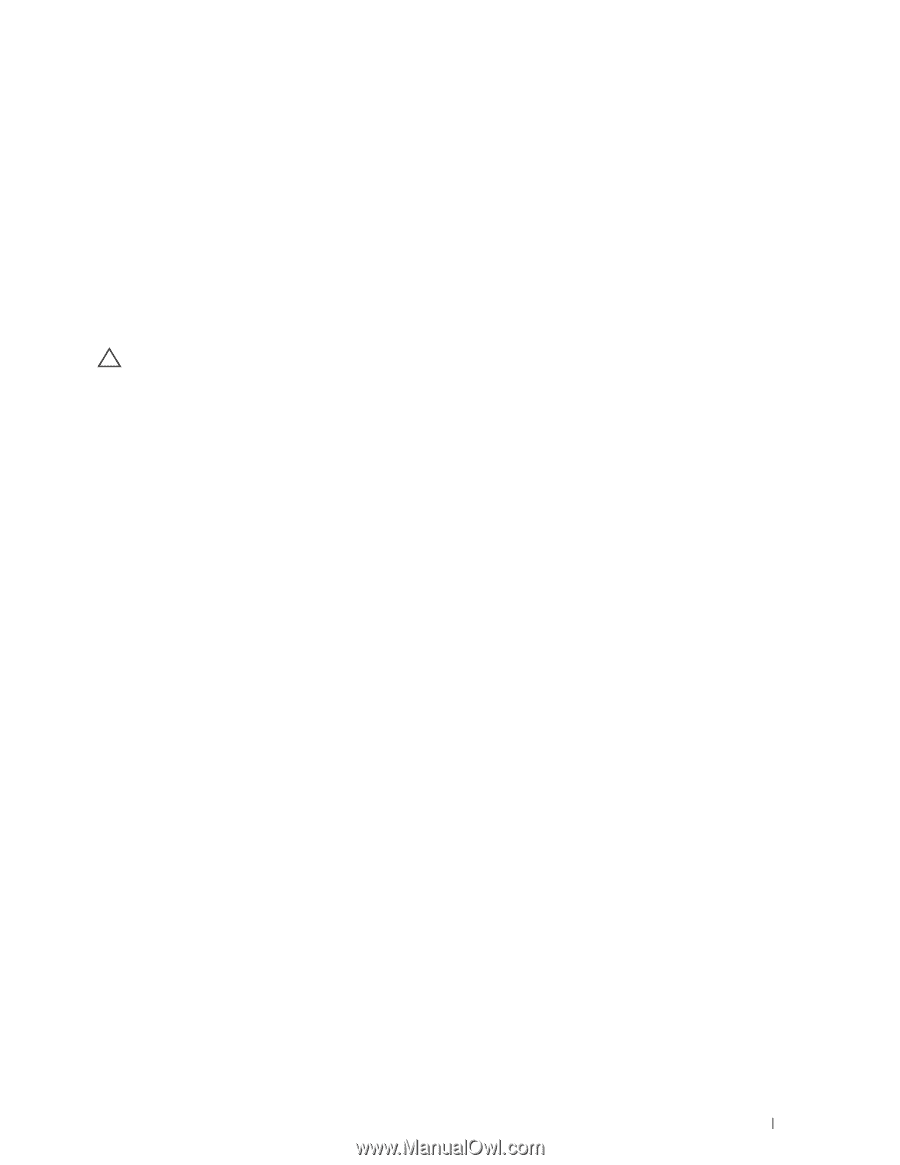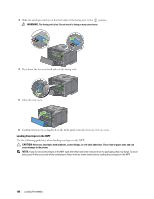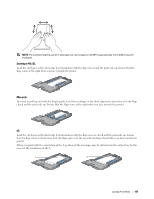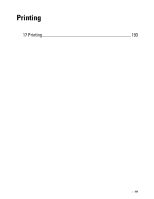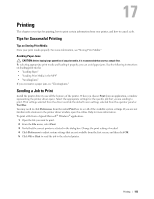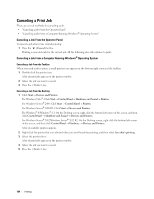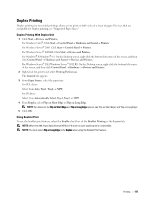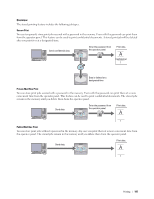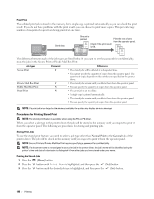Dell S2810dn Dell Smart Printer Users Guide - Page 193
Printing, Tips for Successful Printing, Tips on Storing Print Media, Avoiding Paper Jams
 |
View all Dell S2810dn manuals
Add to My Manuals
Save this manual to your list of manuals |
Page 193 highlights
17 Printing This chapter covers tips for printing, how to print certain information from your printer, and how to cancel a job. Tips for Successful Printing Tips on Storing Print Media Store your print media properly. For more information, see "Storing Print Media." Avoiding Paper Jams CAUTION: Before buying large quantities of any print media, it is recommended that you try a sample first. By selecting appropriate print media and loading it properly, you can avoid paper jams. See the following instructions on loading print media: • "Loading Paper" • "Loading Print Media in the MPF" • "Avoiding Jams" If you encounter a paper jam, see "Clearing Jams." Sending a Job to Print Install the printer driver to use all the features of the printer. When you choose Print from an application, a window representing the printer driver opens. Select the appropriate settings for the specific job that you are sending to print. Print settings selected from the driver override the default menu settings selected from the operator panel or Tool Box. You may need to click Preferences from the initial Print box to see all of the available system settings. If you are not familiar with a feature in the printer driver window, open the online Help for more information. To print a file from a typical Microsoft® Windows® application: 1 Open the file you want to print. 2 From the File menu, select Print. 3 Verify that the correct printer is selected in the dialog box. Change the print settings if needed. 4 Click Preferences to adjust system settings that are not available from the first screen, and then click OK. 5 Click OK or Print to send the job to the selected printer. Printing 193